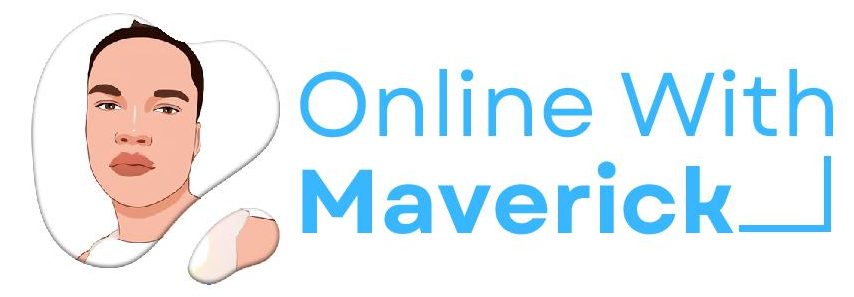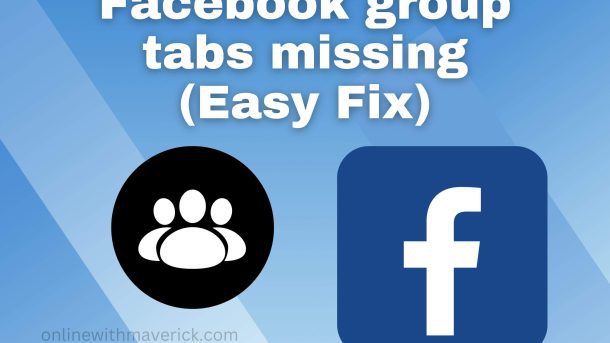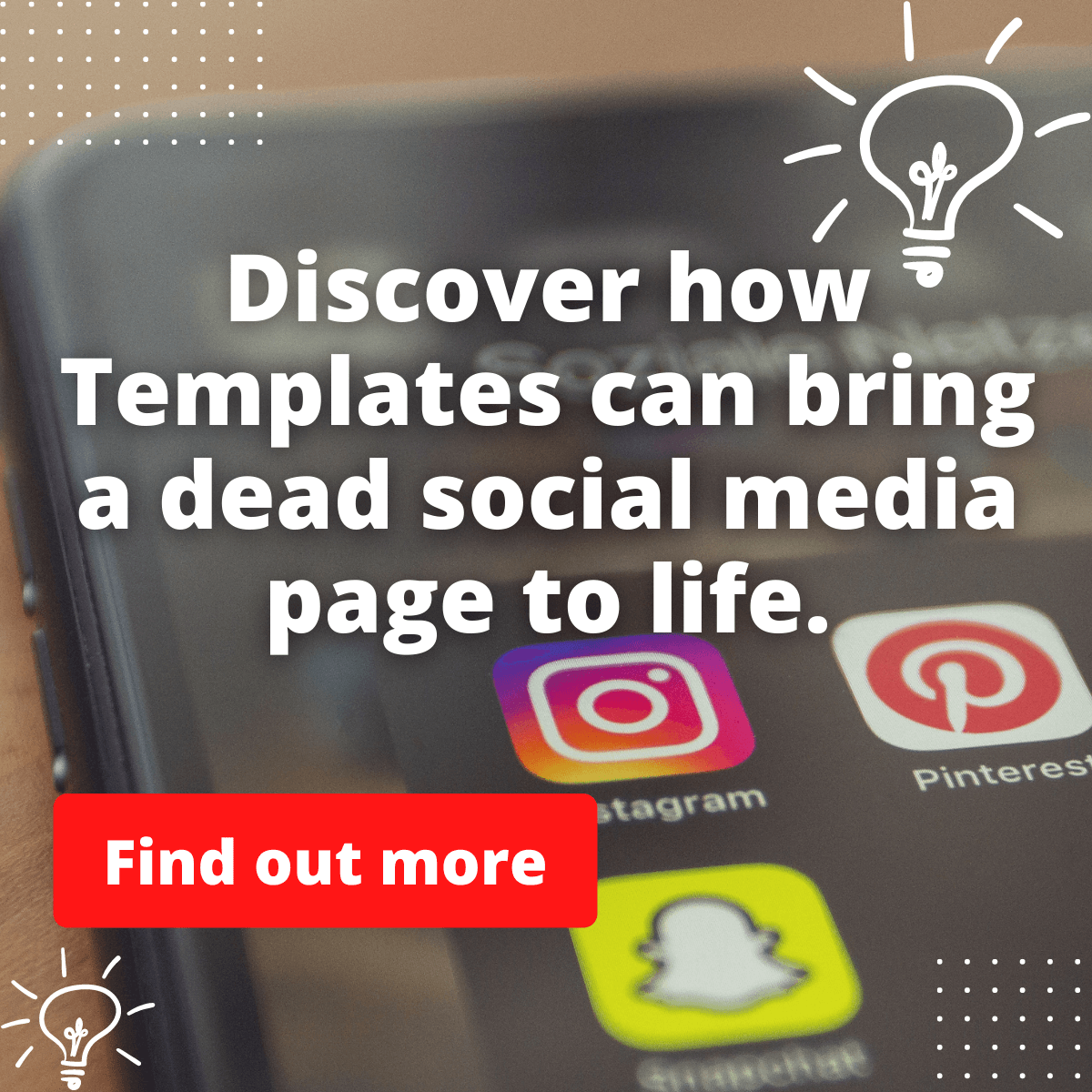Facebook shortcut tabs enable easy navigation on the platform.
You can easily access any features you want without going through the long process of searching through the menu to get what you want.
These Facebook shortcut tabs can be removed and replaced with a specific feature on Facebook whenever you want.
One of these shortcut tabs is the Facebook group tab.
Like every other tab, the Facebook group shortcut tab makes access to Facebook groups easy.
Some Facebook users have complained about the Facebook group tab missing on the menu.
If you find the Facebook group tabs missing from your account and you’re curious to know why you can’t find it or why it suddenly left, then you are welcome to this post.
I will talk extensively about the missing Facebook group tabs.
The primary reason why the Facebook group shortcut tab goes missing is that you unknowingly removed it manually.
It’s possible to remove the Facebook group tab without knowing. Read further through this guide to understand better.
In this guide, I will discuss why the Facebook group disappeared and possible ways to solve it to make it appear back.
Endeavor to read this guide to the end. You want to make sure you get everything.
Why did the Facebook group disappear
Facebook group shortcut tabs, as I stated earlier, can be added and removed whenever you want to easily access any of your Facebook features.
So if you didn’t remove your Facebook group tab, why then will it disappear?
Below are the reasons why your Facebook group tab disappeared.
1. Old version
Your Facebook group tab might disappear from its usual position if you are still running the old Facebook platform.
Using the old Facebook account limits the activities you can carry out on it.
Updating your Facebook account provides better features and a more effortless user experience.
One of the reasons your Facebook group went missing is that you are using the old version of the platform and expecting the same results as the updated version.
2. Removing it manually
The Facebook group shortcut tab is a feature that can be added and removed from its original position manually.
The Facebook group tab might have been removed from its position because you removed it.
You might have done this mistakenly and need to know what you removed.
You don’t have to Panic. Go to the shortcut section and put it back without stress.
Read further to find other ways to maneuver through this.
3. Bug from Facebook
When Facebook experiences a bug, it affects so many features in the platform; without a doubt, the Facebook group tab might be affected too.
The presence of a bug on the platform is one of the reasons why your Facebook group tab gets missing.
Bugs are technical issues on the platform and can best be fixed by Facebook itself.
4. Facebook testing out new features on your account
Facebook is constantly trying to make its app more engaging and accessible for Facebook users.
While testing new features on an account, some things might need to be fixed or removed from their usual position.
This might be the reason your Facebook group tab has gone missing.
I will encourage you excesses patience with the process if this is the cause of the disappearance, and your feature will be replaced in no time after the testing has been done.
Solution to fixing this missing group tab on Facebook
Since we have reviewed why the Facebook group tab goes missing, let’s see possible ways to fix it so you can have your Facebook group shortcut tab again.
Below are solutions to fixing the Facebook group tab.
1. Use the search bar to find your desired group
The Facebook group shortcut tab might have been removed for one reason or the other.
Since you need help finding the shortcut tab, use your Facebook search bar to see the Facebook group of your choice.
This way, you can still access your Facebook group.
To search for the Facebook group using the search bar,
- Just click on the search icon at the top corner of your homepage and search.
- After that, filter to group, and you will be shown your desired group.
2. Update your Facebook
Updating your Facebook account to the new version/latest version will grant you access to Facebook’s new features and a better version of the old feature.
Doing this will work on the bug on the old account and make your account fresh.
To update your Facebook account,
- Visit your Google Play Store or Apple Store, preferable.
- Search for the app, then click on update.
3. Use a browser to access Facebook and not an application
Facebook on your browser provides you with more flexibility on the platform.
The Facebook app is subjected to more glitches than the mobile Facebook website.
So whenever you experience a glitch on the Facebook app, try using the mobile website to access your account.
4. Report to support
When you find problems on the Facebook platform that is taking time to rectify, and you have tried many solutions without results,
Then you should ask the Facebook support team for a way out because the problem might be a technical software issue that can only be fixed from Facebook.
To report a problem;
- First, log into your Facebook profile.
- Click on your profile picture in the top right corner.
- This should drop down a menu. Click “Help & Support.”
- Click on report a problem.
- Explain your problem.
Final Thought
Going through this guide, I have established that the Facebook group shortcut tab can be added and removed whenever you want.
You now know why the Facebook group tab and the necessary steps disappear from their usual position on the Facebook platform and the steps to take in restoring it.
Among all the solutions I have given in this guide, pick the one that works best for you in fixing this problem.
If this guide helped you to gain knowledge on this issue, please leave your honest review in the comment section below.
Thank You.
Also, try to read this guide on why you are getting Instagram messages on facebook marketplace and the easy fix.
It will help you out in your Facebook journey.
Enjoy!
- 10 Must-Have Tools and Accessories to Enhance Your MacBook - May 22, 2023
- Dt990 Pro For Gaming (Review after 9 months testing) - March 7, 2023
- Sony wh 1000xm4 for gaming (Review after 9 months testing) - March 7, 2023