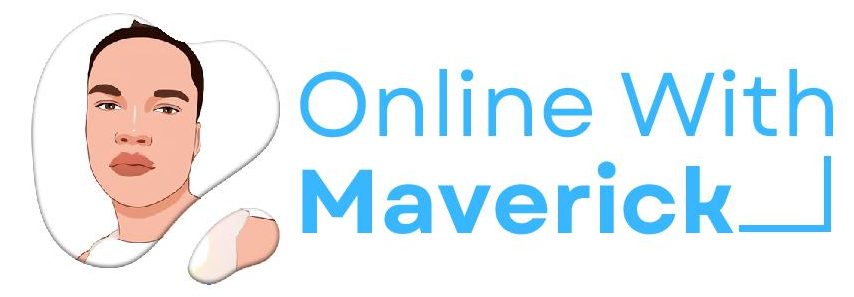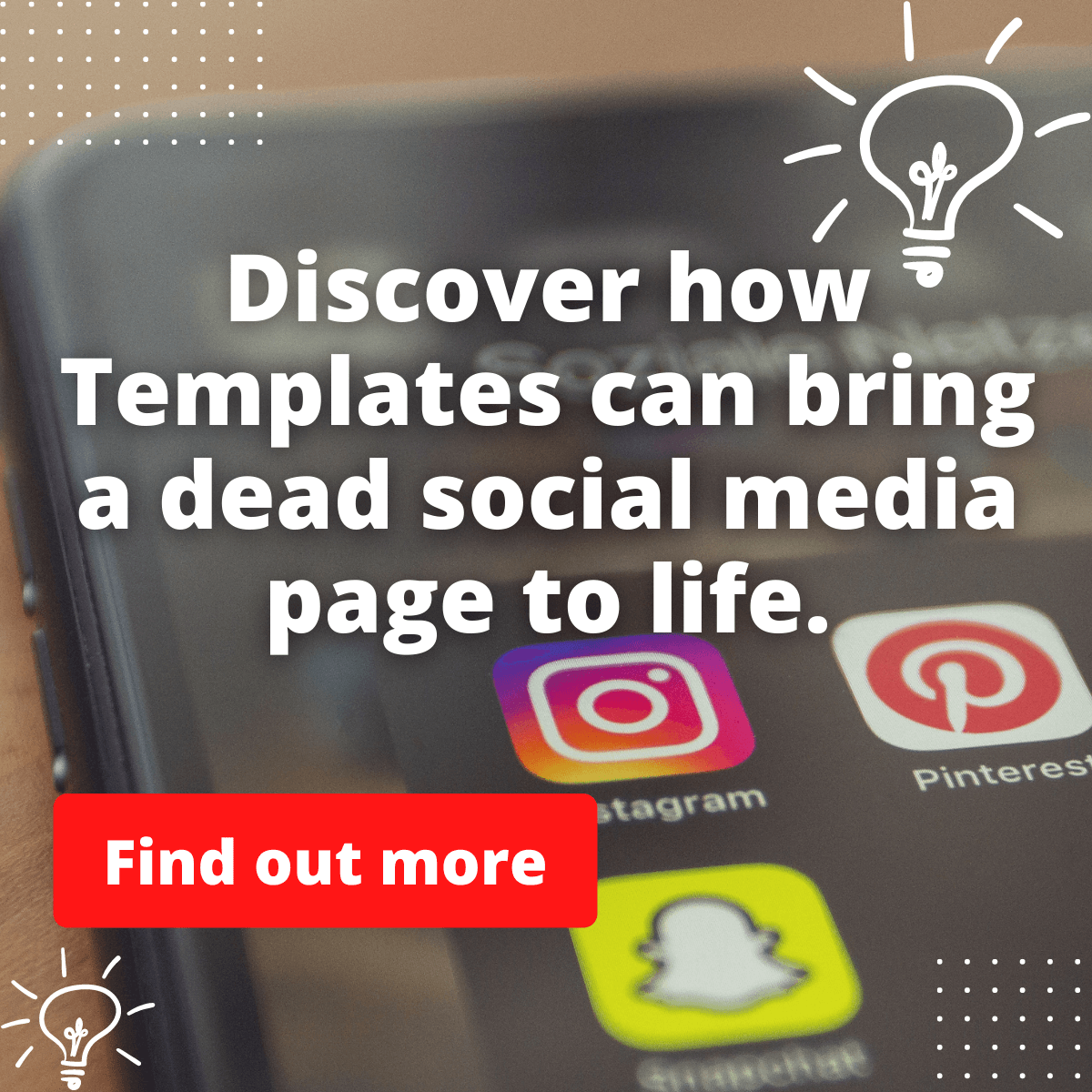If you are experiencing overheating from your MSI gaming laptop, you might be cooking on it.
Hahaha… just kidding. However, several causes could have led to the overheating of your MSI PC.
Today’s guide will discuss the causes, why you are experiencing overheating, and how to stop your MSI gaming laptop from getting extremely hot.
That said, let us dive straight into the causes that might have resulted in such heat.
What could be the problem of overheating
Taking a closer look, you need to know why your MSI laptop could get hot before finding a solution to avoid repeating the same mistake next time.
1. Continuous Gaming time
Even though we like to play games a lot because that keeps us busy and helps us stay jiggy.
The truth remains that our PC is meant to overreact whenever they are in extreme use.
Just consider yourself an example. Imagine you’ve been working for hours nonstop. You will also burn out and grow fatigued.
The same thing also applies to your MSI laptop when you keep using it for hours nonstop. Then, it will surely overreact.
Although there is a way to ensure your laptop lasts longer, even with several hours of usage.
I will discuss that in the other aspect of this guide soon.
2. Slow Fan Speed of your MSI
Sometimes, when the heat sink of your MSI gets jam-packed with dust. This will lead to a slow fan speed, emitting heat from your gaming PC.
This will suppress the flow of air that should have cooled down your motherboard and its components.
One of the main ones that get to overreact because they are the main function of your PC are the Central Processing Unit (CPU) and the Graphics Processing Unit (GPU).
So, dust in your fan can be the major cause because it slows down, affecting the brain box’s function behind your MSI laptop.
3. High graphics display
Sometimes, a high level of graphics displayed when playing your game can lead to heat.
This problem arises from your Graphic Unit in the GPU section of your motherboard.
Although as a gamer, you will want to access more displays on your screen.
However, sometimes some graphic displays might be too heavy for your laptop, and it just has to overreact.
4. Overcloaking
Some gamers are always fond of overcloaking their laptop, making them function more than their default settings.
As good as overcloacking and upgrading the software function of your MSI laptop can be.
It can also damage the laptop’s internal part, making it hot extremely and unnecessarily.
It doesn’t mean that overcloaking all gets it hot. But some features you will include might not be suitable for your laptop.
Even as humans. We cannot consume every food. We tend to be allergic to some. This is also the same for your MSI gaming laptop.
5. Damaged waterblock
Though, you cannot easily check the waterblock inside your laptop to see if it’s damaged.
But if your waterblock, which helps remove heat from your motherboard, is not functioning well, it can cause heat.
Although, you will need to take your laptop to a pc engineer to fix this for you.
And if you can be careful with it and open your laptop parts, you can surely consider checking it out and changing it.
How to prevent overheating problems from happening
Before we go deep into the solution, let us discuss the prevention you can take next time to stop this from happening.
This way, you won’t have to spend extra money fixing the overheating of your gaming PC.
1. Buy a laptop cooler for your laptop
Suppose you don’t have a cooling pad that you can use for your gaming laptop. Then you should consider getting one.
Most especially if you are a gamer, who spends a lot of time on your PC, you can easily get a cooling pad for less than Sixty USD.
The image above is an example of a cooling pad.
What it does is that it helps you cool down the temperature of your MSI laptop when it finds it hard to cool.
Sometimes, the hardware system of your laptop might not be enough to cool it down when you have been using it to play games and do some other tasks for a long time.
So, this will only keep burning your laptop and getting it extremely hot.
The only way to cool it down and continue using it for hours without it hanging or getting extremely hot is to use a cooling pad or cooler with it.
Once you have that, overheating will not be a problem on your laptop in case of next time.
2. Using an external GPU
Even though the first preventive measure above is okay to solve your problem for another time.
You can also consider getting an external GPU for your laptop.
This is for gamers with integrated graphics in their system, which consumes more of the laptop’s strength.
And consuming the laptop’s strength will continue to affect the CPU’s functionality, making it overheat.
So, having an external GPU is a nice idea that helps reduce the inner GPU load in the motherboard.
3. Not placing your laptop in a dusty arena
Just like we stated, dust in the fan will lead to overheating because it slows down the functionality.
You should always try not to place your laptop in a dusty area or on the floor where it can easily absorb dust.
I believe this is self explainable.
4. Not blocking the fan space
If you are fond of always placing your laptop on the bed or on a material that can cover the fan space.
Then you give it no space to cool off, and this will cause the fan to be giving some whiny noise.
It is always better to use a proper or stand, just like the picture below, to raise your laptop in the proper position all the time.
This is when you are not in your gaming workspace but maybe on your bed, but trying to play your games.
So, with this tool, you can raise your laptop, which will help you prevent your MSI PC from overheating next time.
You can see how it raises the laptop, allowing the fan to cool off and blow properly.
5. Stop overcloaking or reduce it
Just like I have stated in the causes. Don’t be fond of overcloaking all the time.
It is normal for you to do some upgrades to fasten the speed of your laptop for some functions.
But don’t be used to doing it, as it’s now affecting the CPU and some other components from overreacting.
Just act normal and play safe.
How to solve the overheating problem
Since I have discussed the causes and preventive measures in case of next time with you.
Let us check out how you can solve your overheating problem. So we can wrap up this guide.
1. Cleaning the fan dust
Although this process might require a professional or a PC engineer to help you do this.
You should clean the fan dust of the MSI laptop that is blocking the free flow of the fan and making it slow.
The reason why a professional might be required for this is because of not blowing the dust inside.
But if you can loose the part and clean it yourself, it’s all good. Just be careful not to blow the dust inside the more.
2. Leave it to cool down and correct the mistake
Sometimes, you might not even need to do anything but just leave the laptop and make it rest.
You might have overused the laptop, making it malfunction, and it’s normal for the PC to do that.
So, sitting back and relaxing while the laptop also rests can be the solution to get it cool down.
Just imagine they overuse you like that. Won’t you also get hot? So, pity the f*king laptop!
3. Get a cooler immediately
Suppose you have not gotten a cooling pad yet to cool down your laptop. Just go ahead and get yours by clicking here.
With a cooling pad, your laptop will cool down without malfunctioning.
Pro gamers use this to avoid changing their laptop all the time and preserve them from damage easily.
So, get cooler, and you can calm down your laptop’s temperature.
4. Check if your waterblock is okay.
Give a professional or check the waterblock of your laptop to see if it’s okay.
You must make sure that it transfers the heat to the necessary component from the CPU and GPU.
If it’s not doing that but just staying idle. Then something was wrong, and it needed to be fixed.
Final Thought.
With this guide, you have learned the reasons that can cause your MSI laptop to overheat.
Also, you know the preventive measures and the ways to fix this problem.
So, the choice is now yours to make. However, irrespective of whichever method works for you.
I implore you to get the cooling pad and the laptop proper if you don’t have anyone or both of them yet.
Enjoy.
- 10 Must-Have Tools and Accessories to Enhance Your MacBook - May 22, 2023
- Dt990 Pro For Gaming (Review after 9 months testing) - March 7, 2023
- Sony wh 1000xm4 for gaming (Review after 9 months testing) - March 7, 2023