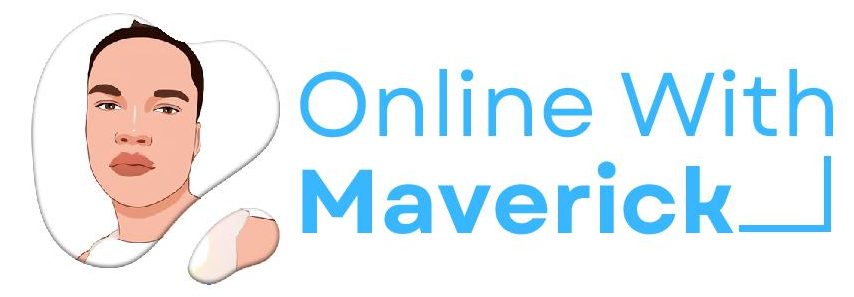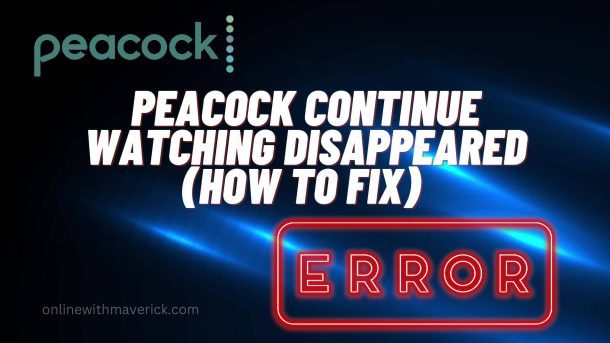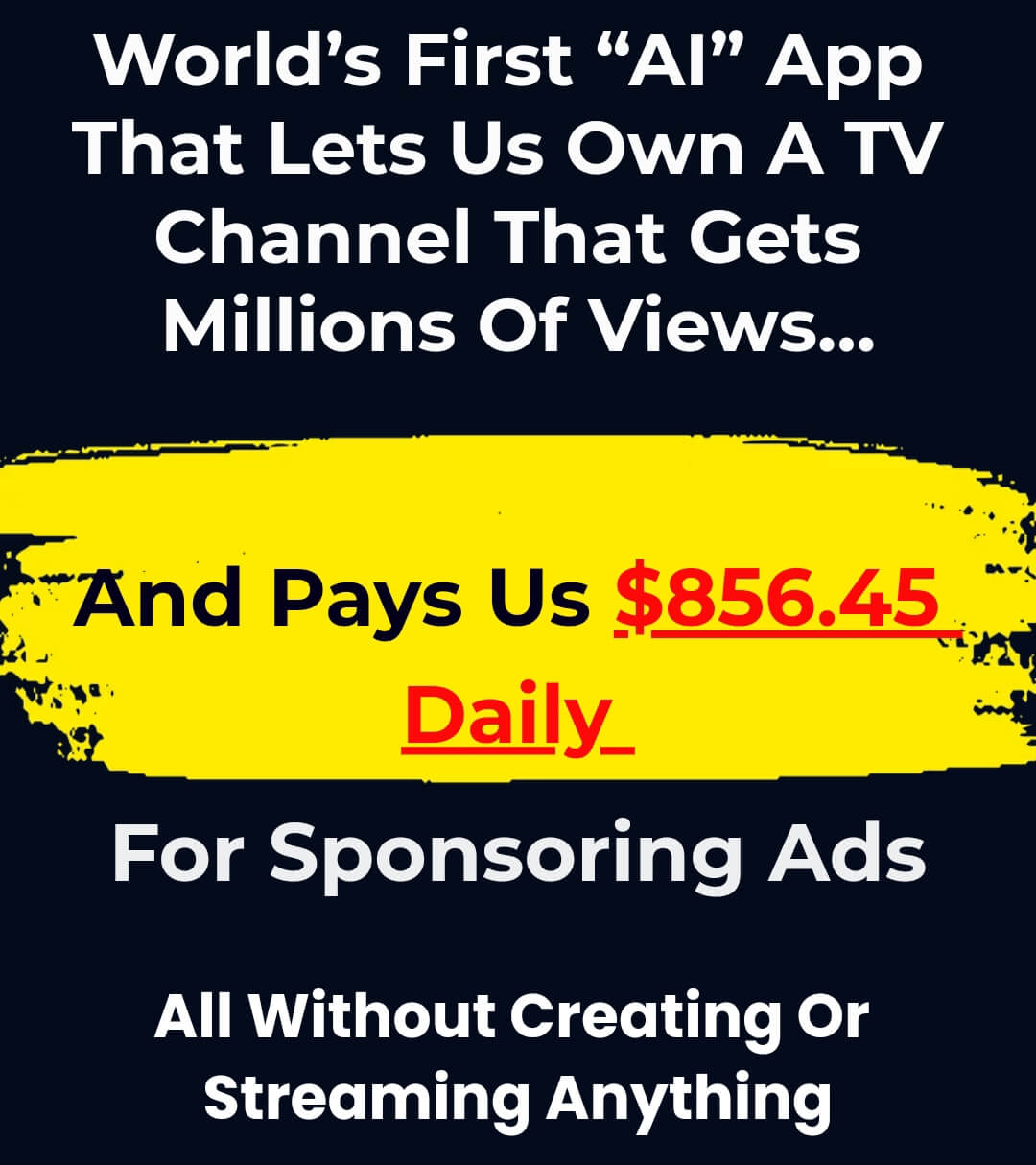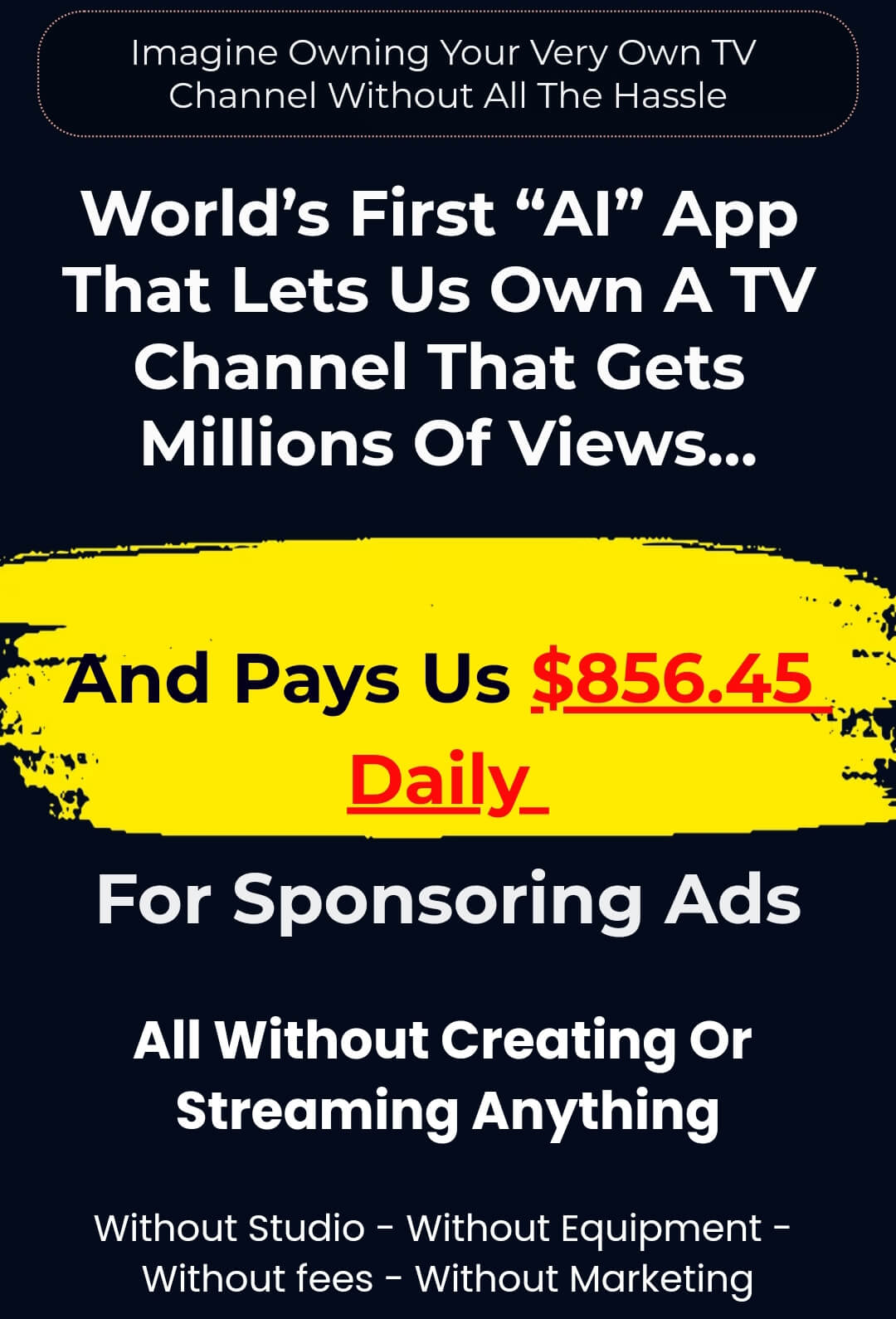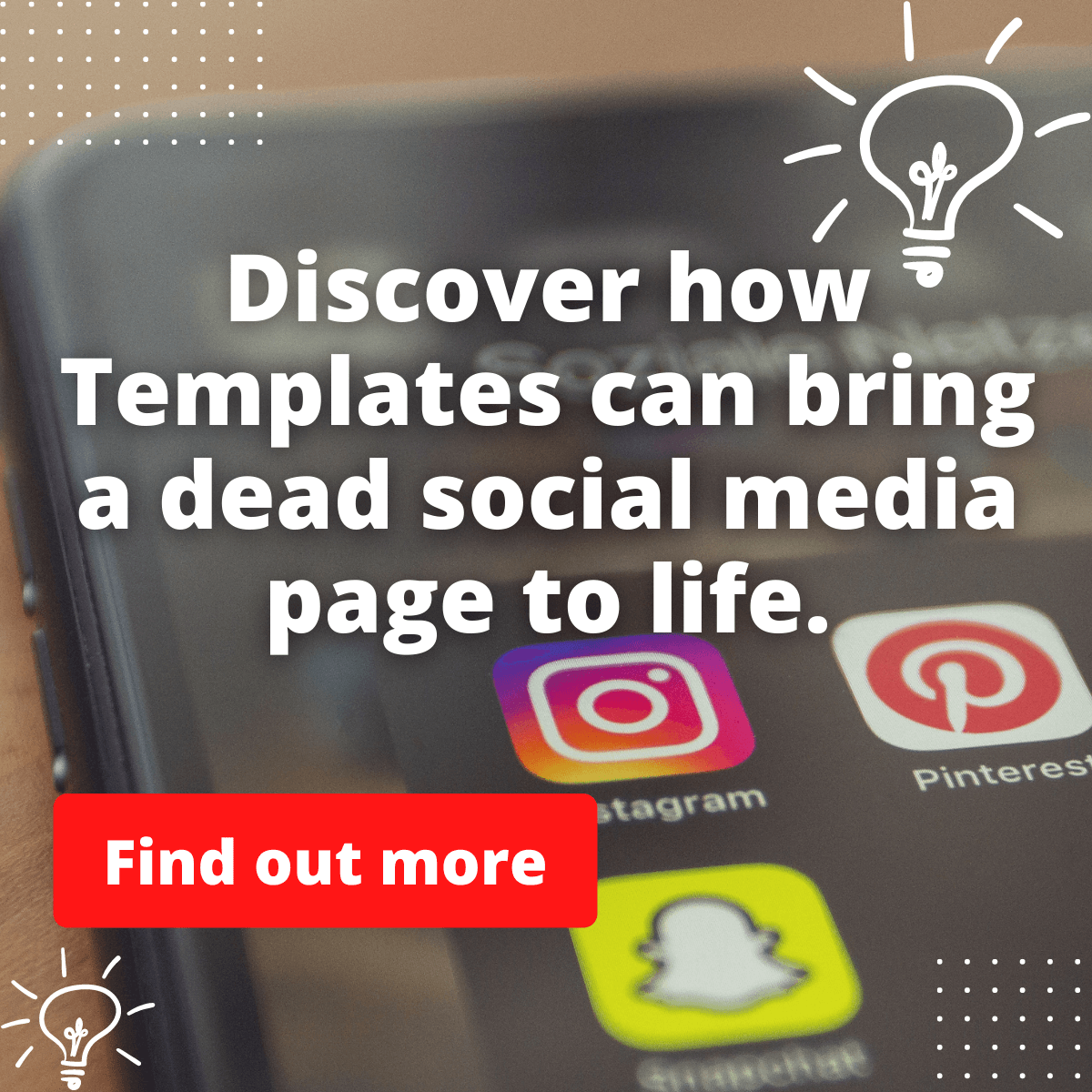If you are to watch movies or stream your favorite series on Peacock, you are meant to enjoy it to the fullest.
However, it becomes another problem when you stop watching to continue another time and are redirected back to the beginning.
Going to your “continue watching list on peacock,” you see that the movie has disappeared.
Which means that you will have to start again from the beginning instead of continuing from where you stopped.
This can be disturbing and cause another disappointment, especially if you don’t even remember which episode or part you stopped because it has been a while since you last watched the movie.
In a situation like this, what are you supposed to do, and what could be the possible reasons that could have caused this?
These and a little more are what we will discuss in today’s guide.
To know why Peacock continue watching disappeared, it can result from a bug from your device. Some manual mistakes might have happened that you don’t know.
So, this type of stuff has not only happened to you. It has happened to several Peacock Subscribers also.
Reasons why shows disappear from continue watching list
So, your device is not staying on your continue watching list? Here could be the possible reasons for this.
1. Manual delete
It must have been that you deleted it mistakenly without your full awareness.
As easy as it is to deny such type of mistake. A lot of us do this in most cases where we manually remove something.
So, in some cases, this happens a lot, most especially to the elderly ones who access their Peacock on their device.
So, once they manually delete the continued watch history of a movie. They lose access to such a show.
2. Unengagement in 30 days
If you have yet to engage with a particular movie on your watch list, you likely tend to lose access to continue watching such a film.
Peacock will likely remove any movie from your watch history when they realize that you didn’t bother to play such a movie anymore.
As complex and disappointing as this may sound. This is just how the peacock team works.
This is to help reduce the storage rate that such a movie occupies on your account and prioritize movies you are interested in.
3. App Uninstall
If you have once uninstalled the peacock application on your device and installed it back.
There is a high likelihood that some of the movies in your watch history will be removed.
Oh yes, if you don’t even lose access to almost all your movies in the continue watching list.
Typically, these movies are still meant to be there since it’s your account. But it works in adverse this way sometimes.
4. Glitch from Peacock
As frustrating as Peacock may be for any member streaming their network. A glitch also happens sometimes.
You will see that you can’t find your movie in continue watching and wonder what could have happened.
Only to open your peacock app later and find such a movie again back in the history list.
Which you will be able to continue watching your movie without disappearing again.
So, peacock glitch from the developers’ end can be a reason for you to witness this.
5. Internet connection is Poor
It’s possible that your poor internet connection is to blame.
It can be frustrating when our devices don’t work as they should.
In most cases, this problem can be attributed to a poor internet connection.
Streaming requires a stable and fast internet connection, and when that connection drops, the app may have trouble loading your list of shows and movies.
Is there a fix for shows disappearing from continue watching
Wondering if there is any fix for this type of problem that keeps persisting or even if it’s a one-time experience.
Let’s take a look at some measures you can take below.
1. Try using another device to sign in
You can try to use another device instead of your Tv to access Peacock.
Try accessing your Peacock on your mobile phone and see if such a thing still happens.
Sometimes, it can be your device that is malfunctioning, making it difficult to perform well.
So, try checking another device, and you will be surprised to see the movie still in your continue watching without any mistakes.
2. Update your peacock app
Try updating the peacock application on your device, as it could result from previous updates.
Peacock updates their application, and new features are constantly added to the upgrade.
So, if you don’t update your application, errors can keep happening, and one of them could be something like this.
However, since updating costs no penny, you should do that all the time.
So, try updating your peacock application on your device and see if it works.
It works for some people. That is why I am recommending this.
3. Contact support
Suppose you need a different method than those above. You should contact the Peacock support system.
The use of Twitter is one way to get fast access to the peacock support system.
You can also contact them through live chat. But using Twitter does work best for me.
The choice is yours, though. You can go to their website and request support. Or use Twitter if you are on the platform.
This way, you get direct assistance from their support team.
4. Try refresh and check your Internet connection
When you notice that your “continue watching” feature has disappeared, the first thing you should do is refresh your Peacock TV app.
This simple step can often resolve any glitches or technical issues that may be causing the problem.
Another common cause of this issue is a poor internet connection.
Streaming requires a reliable and fast internet connection, so it’s essential to check your connection speed and stability.
If you’re experiencing connectivity issues, try resetting your router or moving closer to your Wi-Fi signal.
Just to know, if your Peacock TV “continue watching” feature has disappeared, try refreshing the app and checking your internet connection.
Final Thought
This brings us to the end of this guide on your continued watching disappearing on the peacock application.
If you are experiencing something like this, I am sure this guide would have led you to the right path on what to do.
However, if you enjoy this guide and it helps solve your problem. Kindly use the reply box below to drop your thoughts. I am always delighted to reply to your comments.
Also, since this guide is helpful to you, read this guide on how to do Peacock replay available soon.
It will be of impact as a peacock member.
Enjoy!
- 10 Must-Have Tools and Accessories to Enhance Your MacBook - May 22, 2023
- Dt990 Pro For Gaming (Review after 9 months testing) - March 7, 2023
- Sony wh 1000xm4 for gaming (Review after 9 months testing) - March 7, 2023