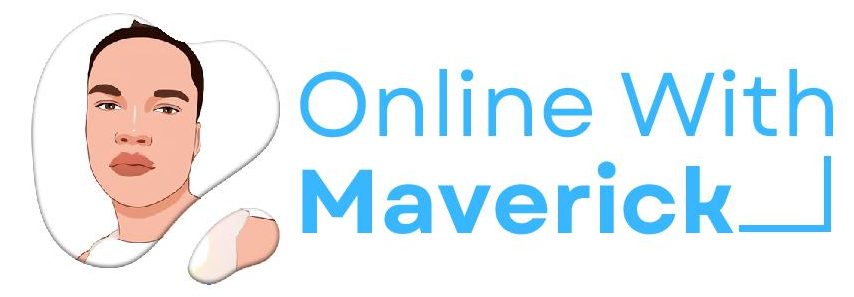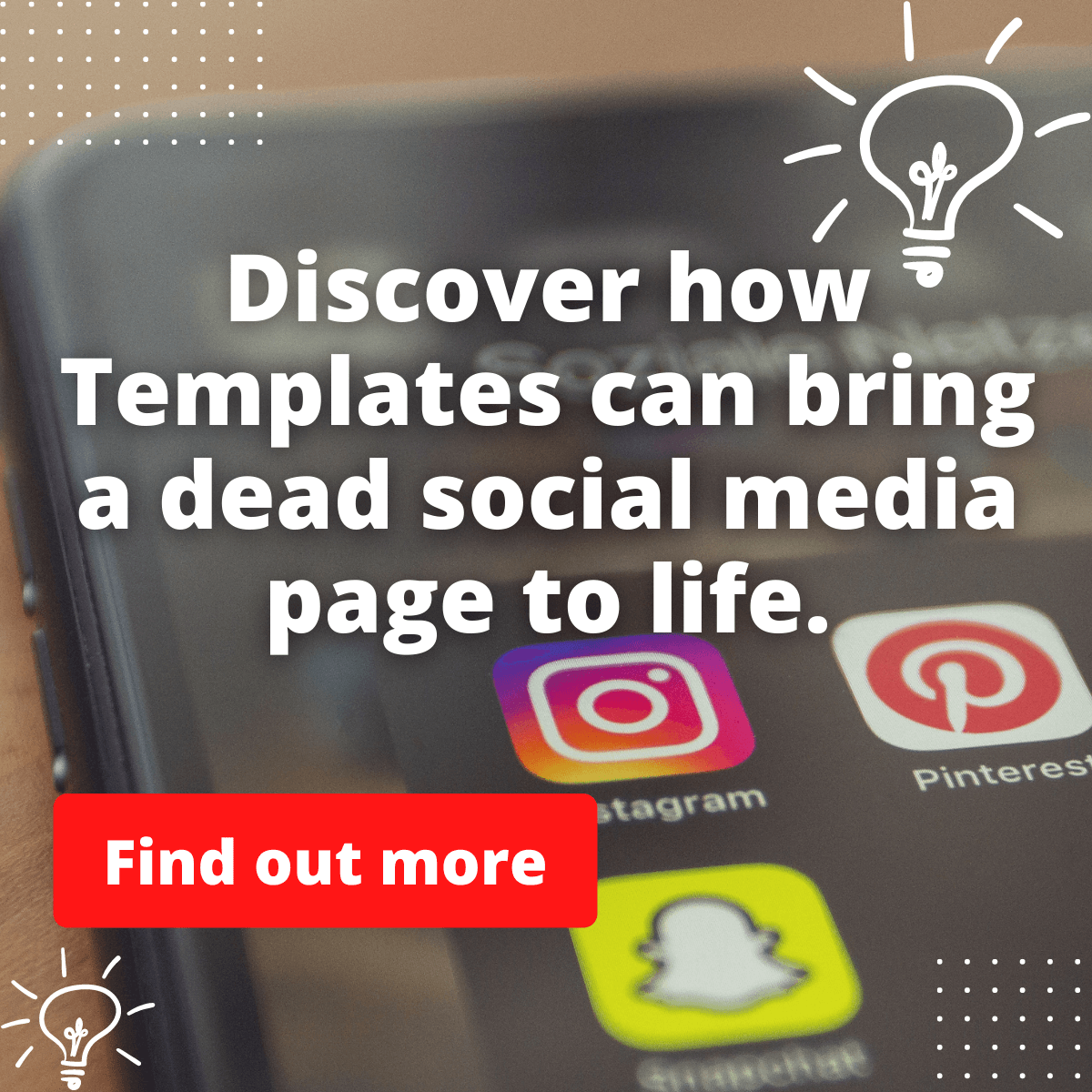Telegram is one excellent app. I must say the features are just unique. Unlike WhatsApp, Telegram has a cloud-based data manager that stores messages, documents and files (large files).
Other messaging apps might have limited space to save your files, but Telegram’s cloud storage is unlimited.
So, if you are looking for a way to delete your telegram cloud data, it can be done by locating your data storage in the settings section.
Also, you should know that Telegram does not send all these files, videos and documents directly to your device, so you don’t have to worry about running out of space.
But many users still seek ways to clear their telegram storage.
So guide will shed more light on telegram cloud data, how to delete the cloud data, telegram storage duration, and the way to clear your telegram cache on your device.
Stay glued with me; you don’t want to miss any step.
What is telegram cloud data?
Telegram is a cloud-based messaging service. So every bit of data is stored on their servers.
It allows the usage of large files, so storing data on your device isn’t a great idea.
That’s why Telegram keeps its data on the cloud.
Telegram cloud isn’t like Dropbox or Google Drive, which are represented like folders that you can see through.
The Telegram cloud stores your encrypted data, which you can access on any gadget where you log in.
So you can use it for cloud storage by sending yourself (Saved Messages) a file, logging in on a specific device, and saving it.
All data are stored on the cloud to allow maximum app usage.
The data are kept there according to your app’s settings that show if it should stay for some time or forever.
Methods to deleting telegram cloud data
Let us get into the methods that you can use to clear the telegram storage permanently.
1. Telegram Storage Duration
Telegram has a feature that shows you how long you want to keep media (photos, video, and other files) in the cloud and automatically delete all your data from their cloud when time elapses.
You can manually set this on your telegram app to indicate how long you want this media saved.
To do this, you can setup the clearing to the least timeframe on the option to quickly clear it.
To do this on the telegram App.
1. Click the menu button
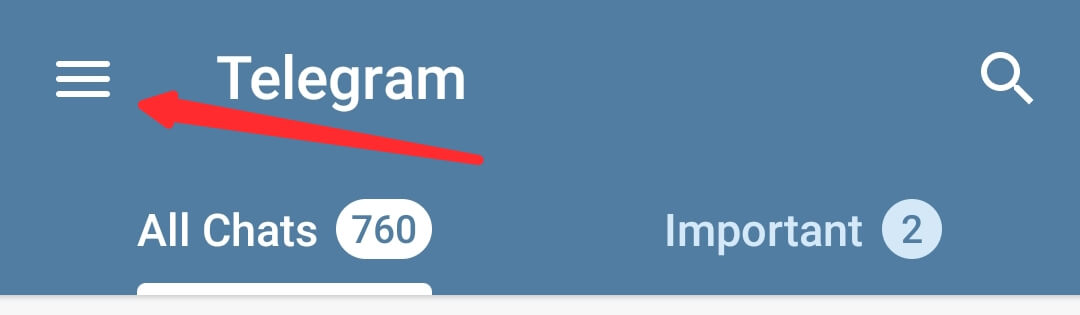
2. Click Settings
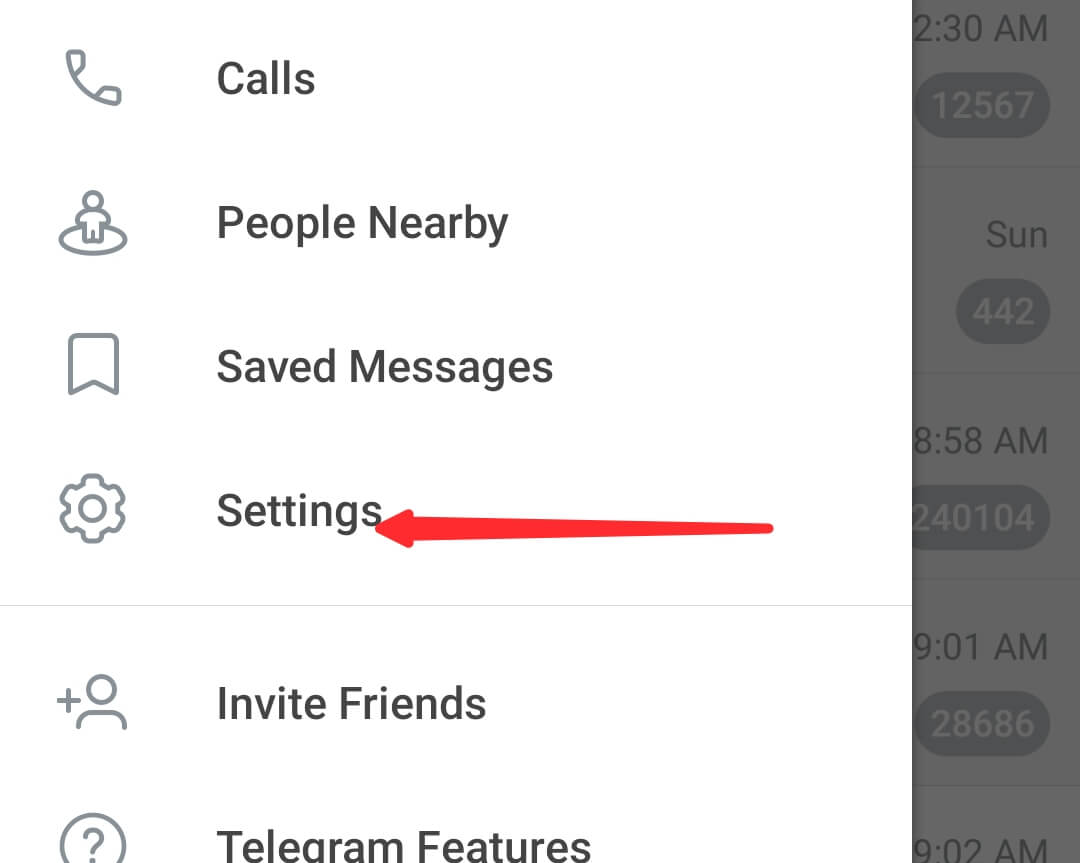
3. Under settings, go to Privacy and Security
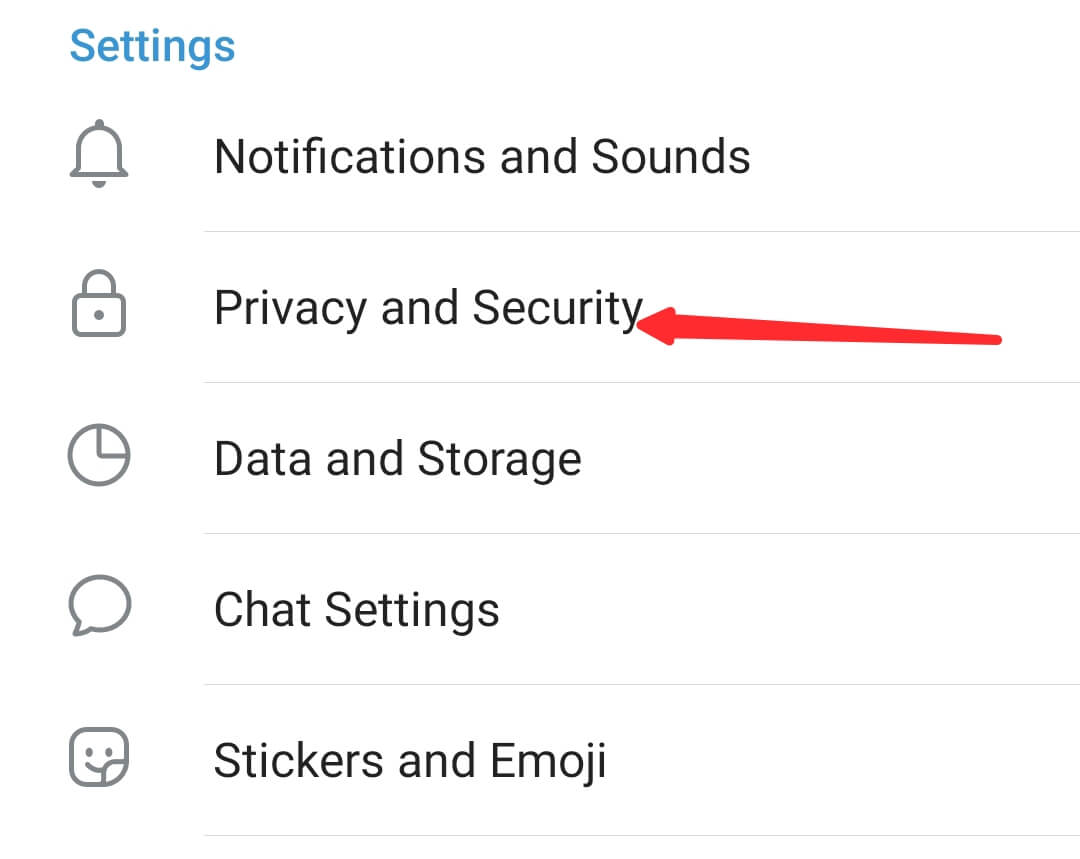
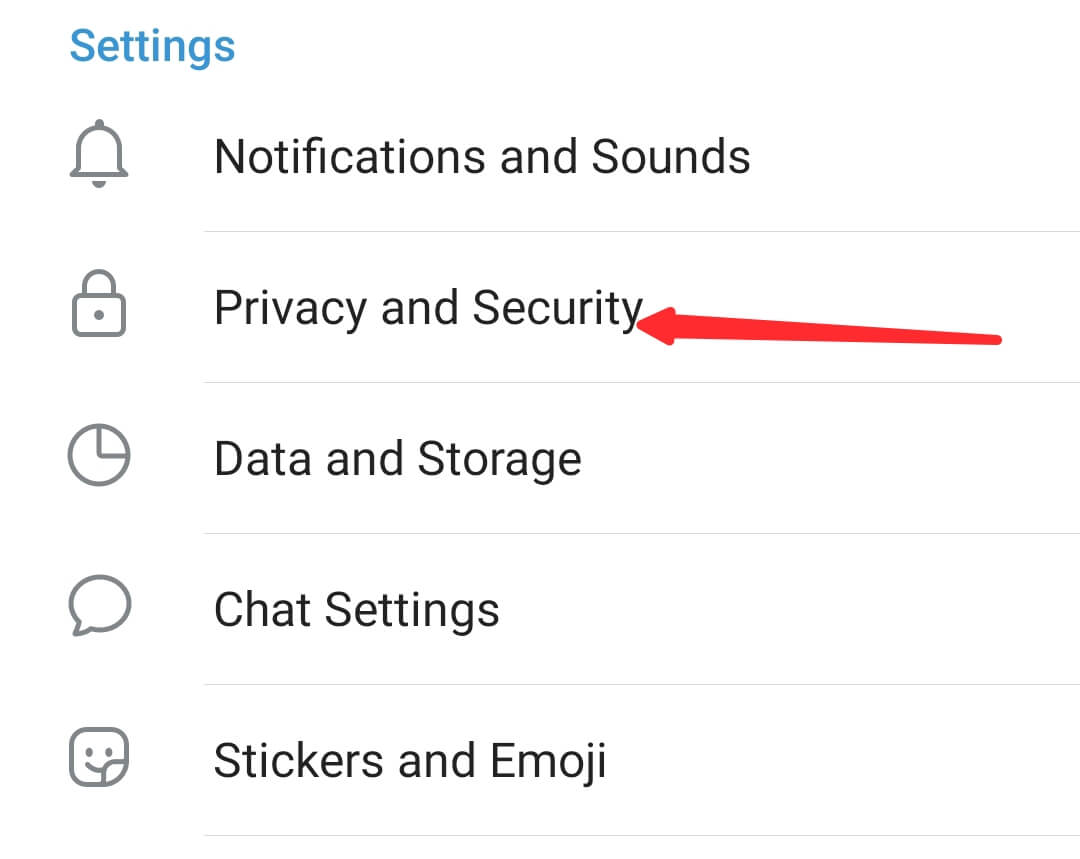
Scroll down to “Delete my account”
4. Click “Delete my account” and set your timeframe you want your data to be deleted permanently.
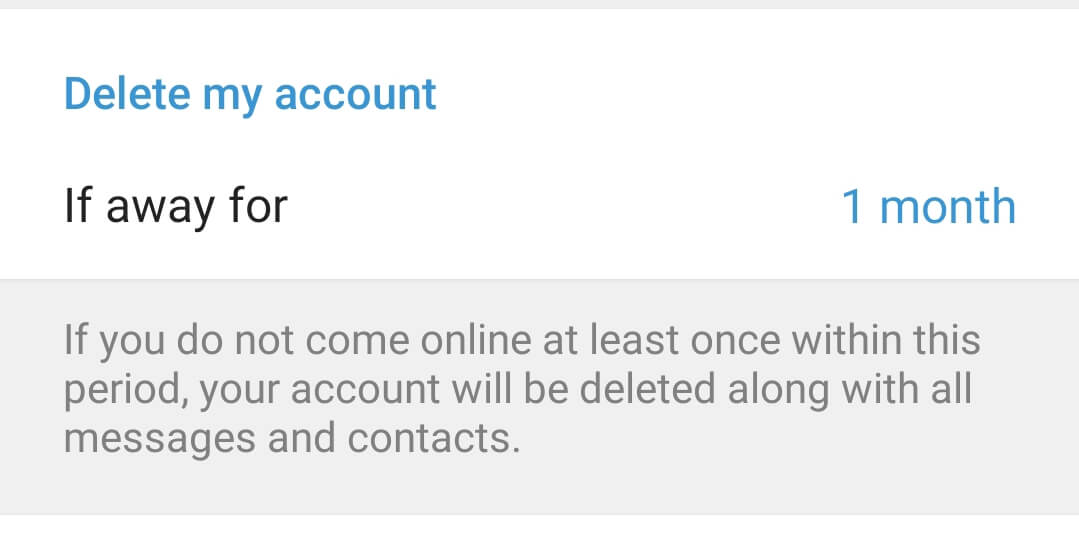
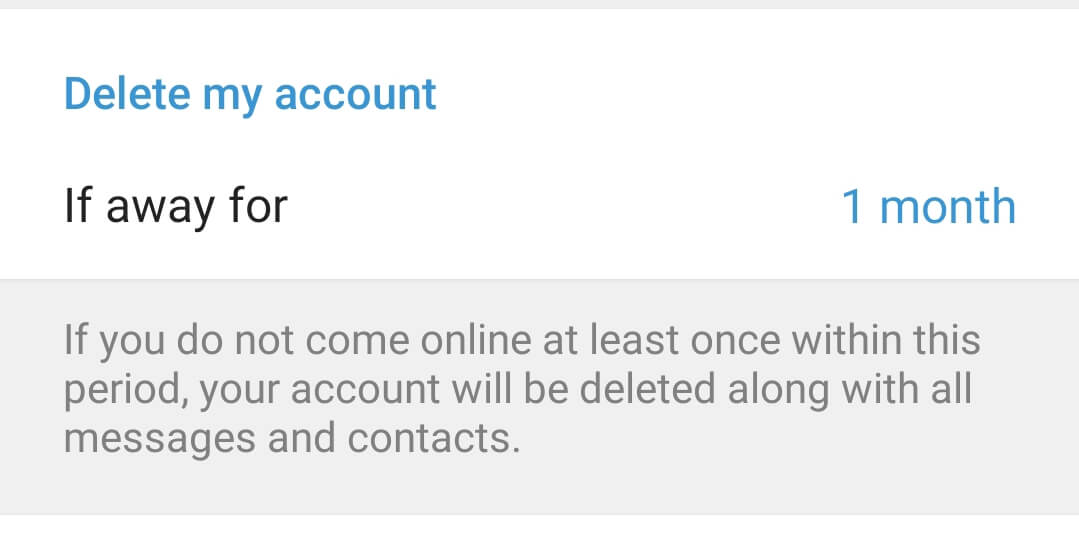
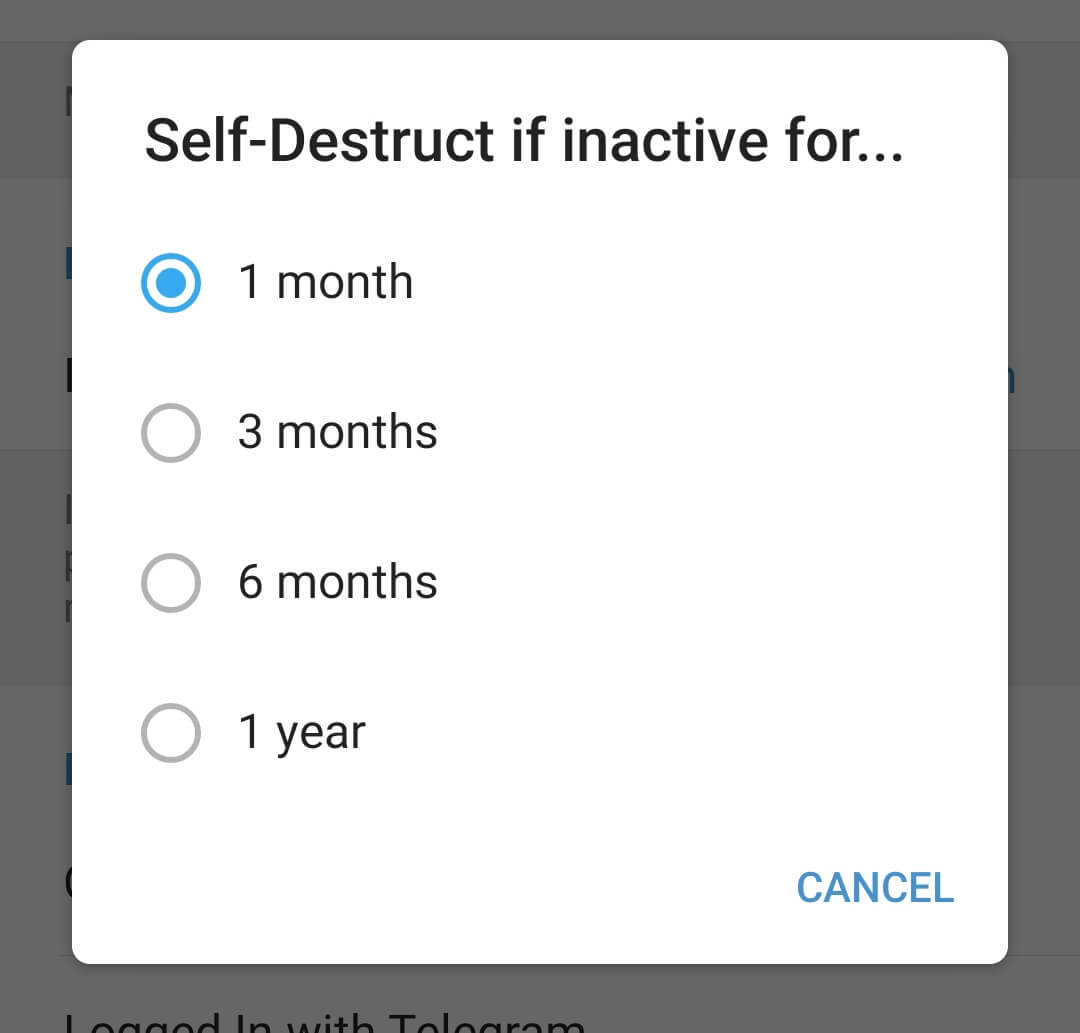
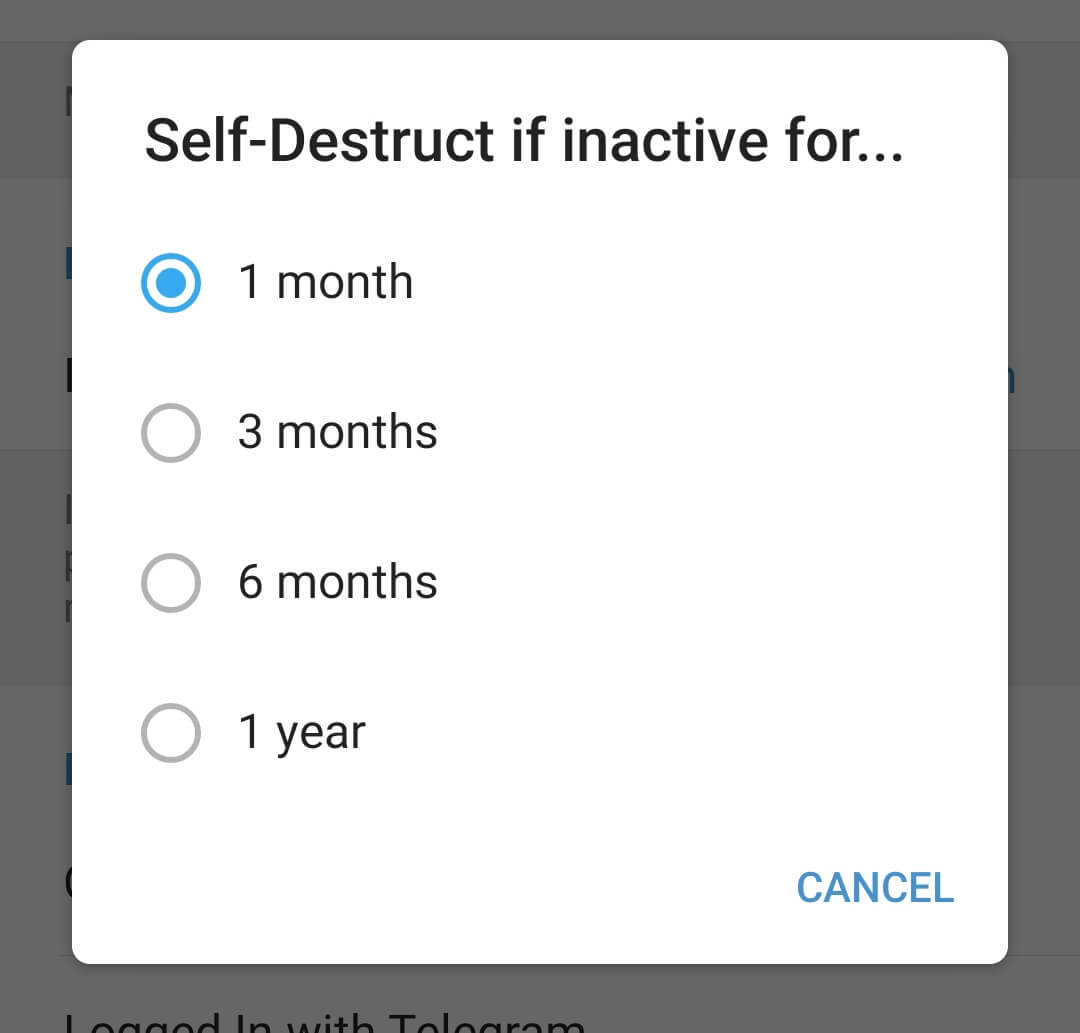
They will clear all the data for you permanently themselves.
2. Using the Draft storage option
Typing a message on one device indicates up on your different gadgets so that you can continue typing your message.
You can give up with many unfinished messages if you use this feature.
Deleting cloud draft records removes the unfinished/draft messages from the cloud/all of your clients.
Deleting cloud data from Telegram is not what should stress you as Telegram gives access to cloud information on your device.
Follow the steps below to delete cloud data.
1. Go to Settings On the telegram App.
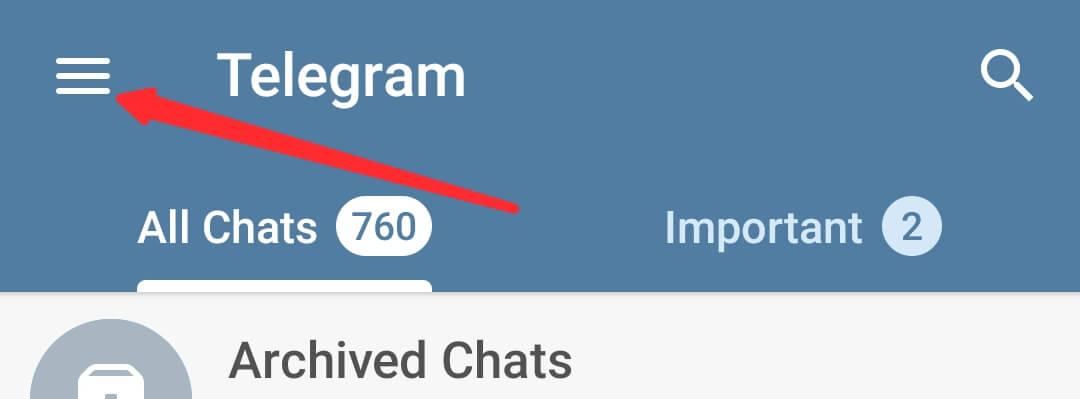
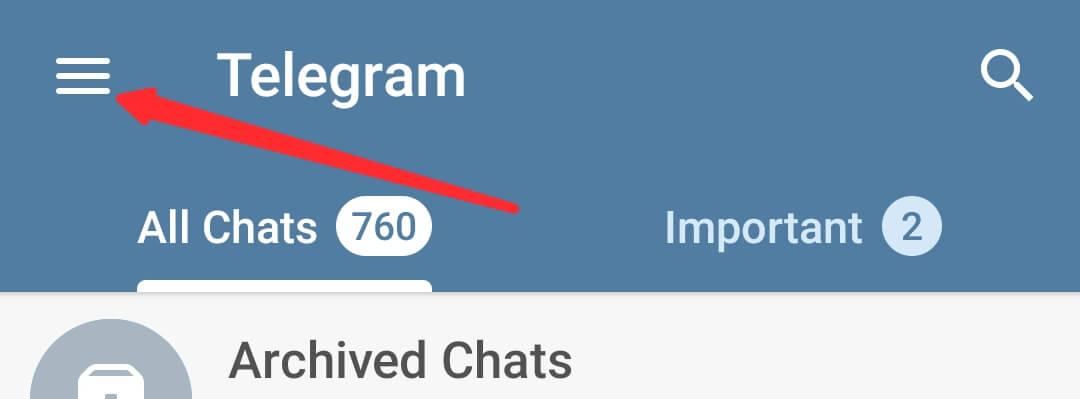
2. Below the “Settings” Section, click on “Data and Storage”.
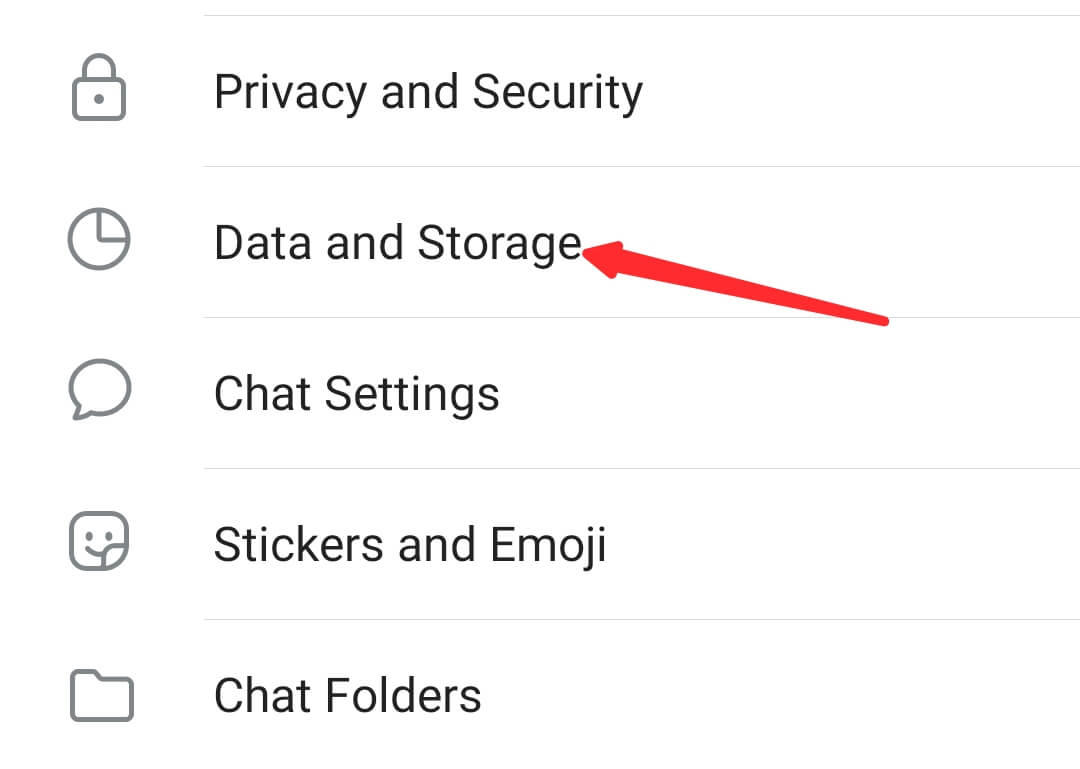
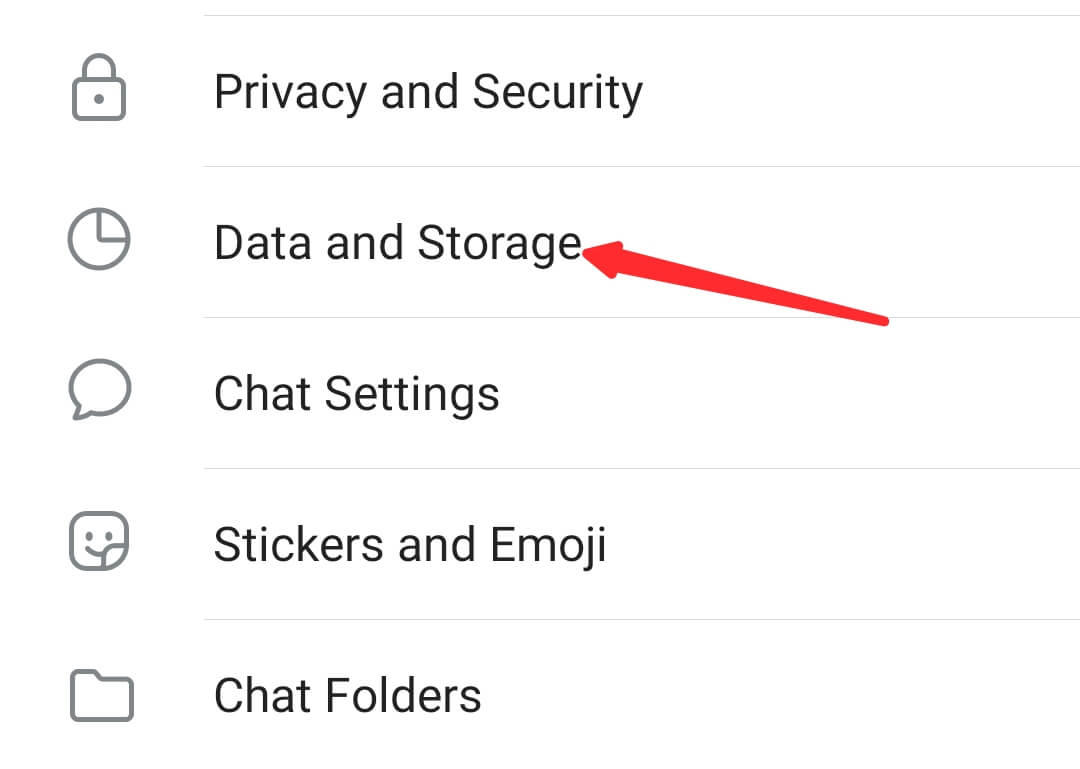
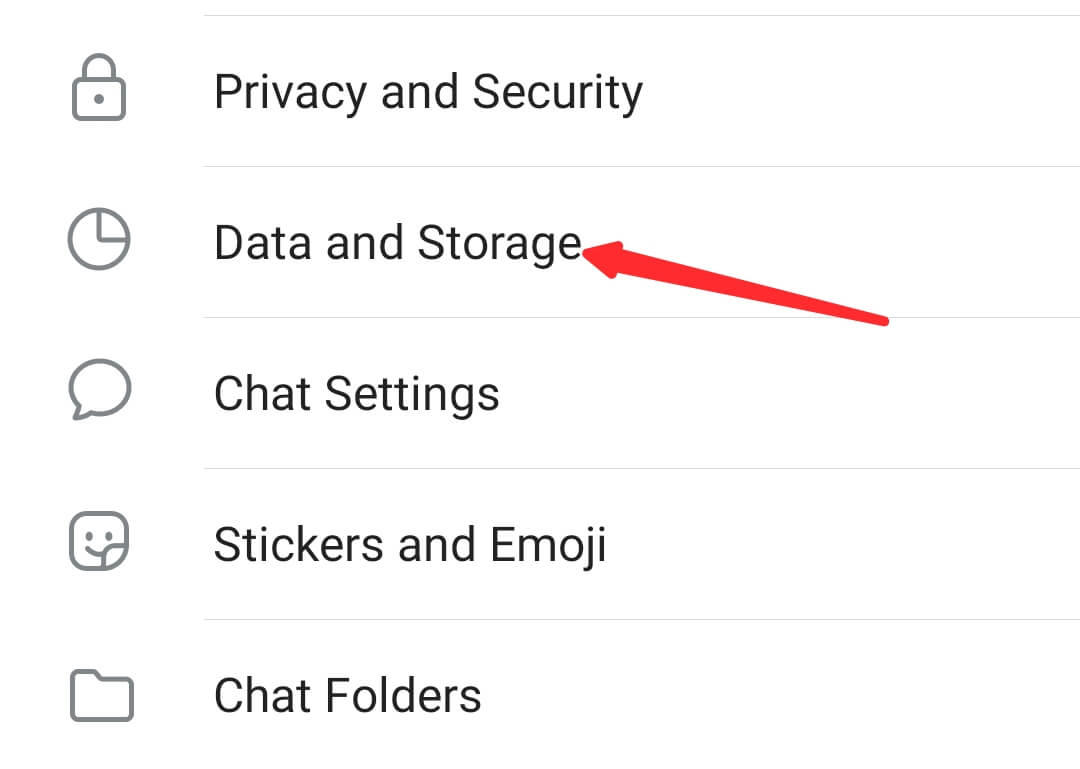
3. Move Down to the Bottom of the Page.
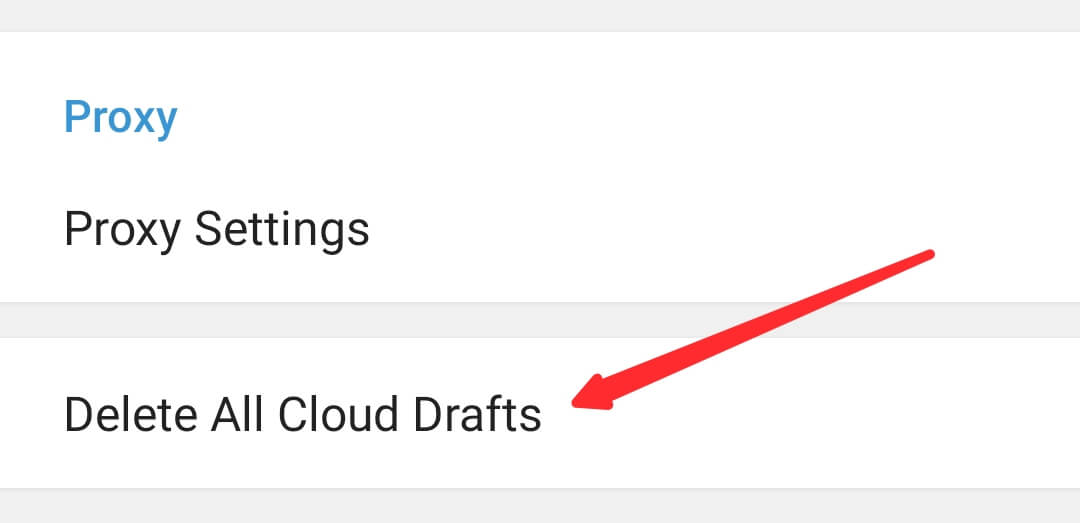
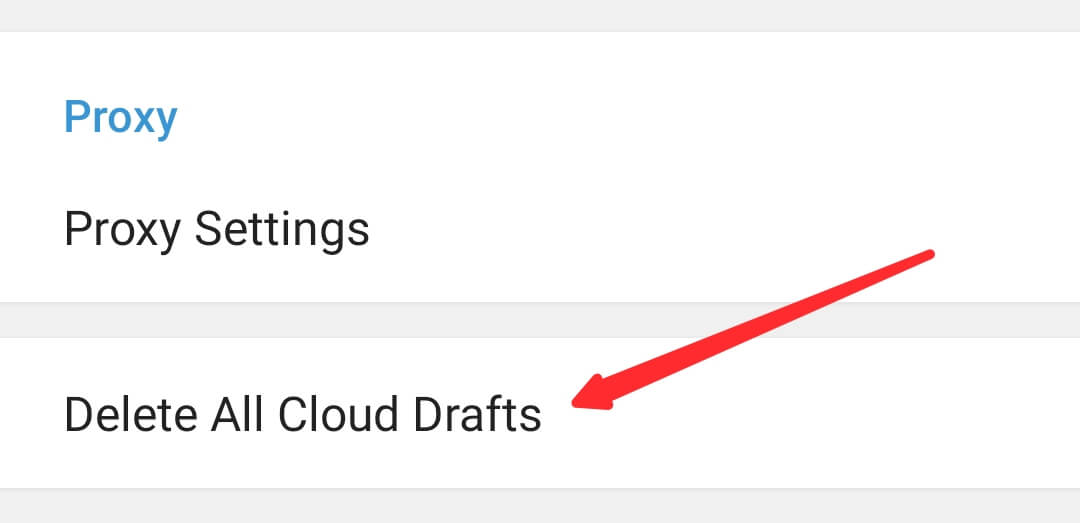
4. Click on “Delete All Cloud Drafts”.
5. Click on “Delete”.
That’s how to delete All Cloud Drafts from your telegram app.
3. Deleting telegram cache
Telegram cache is the small amount of space telegram occupies on your device to permit it to run faster and more smoothly.
Deleting cache increases privacy because it prevents every man or woman who accesses your gadget from discovering archives shared with you on Telegram.
And for the obvious, it frees up space from your device.
To smoothly delete the cache on Telegram.
1. Open Telegram and then go to settings.
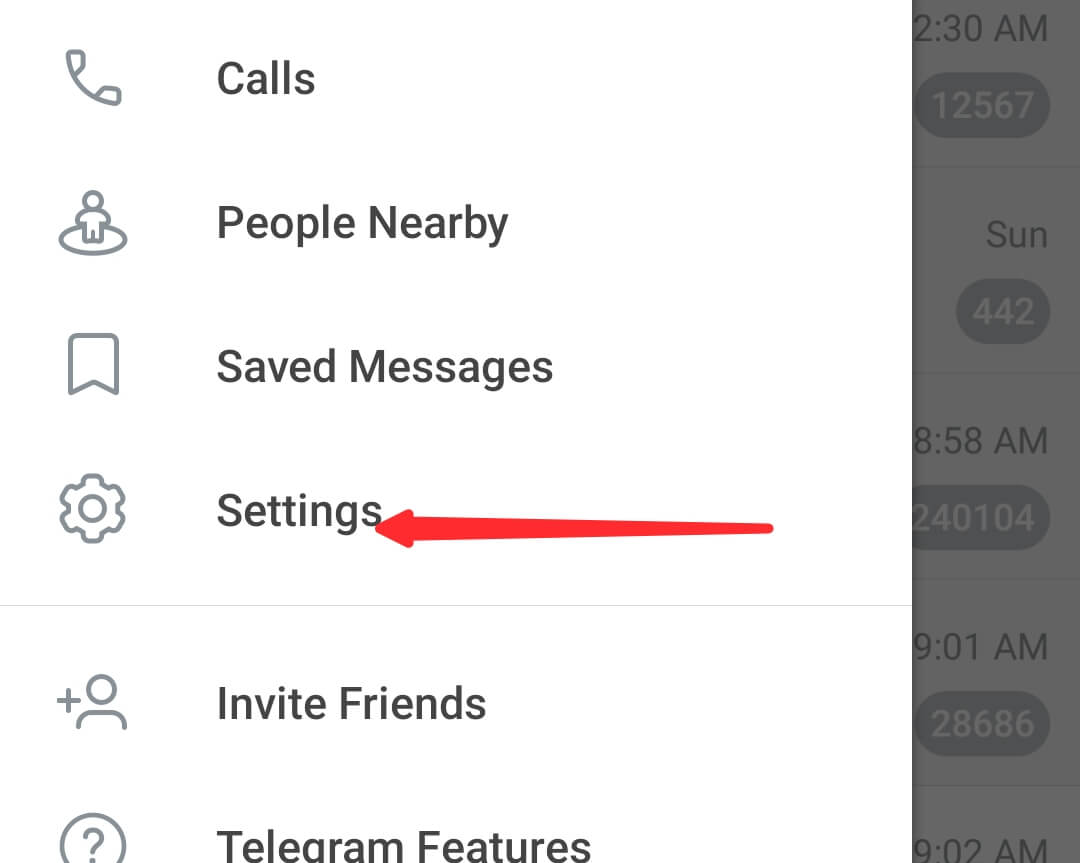
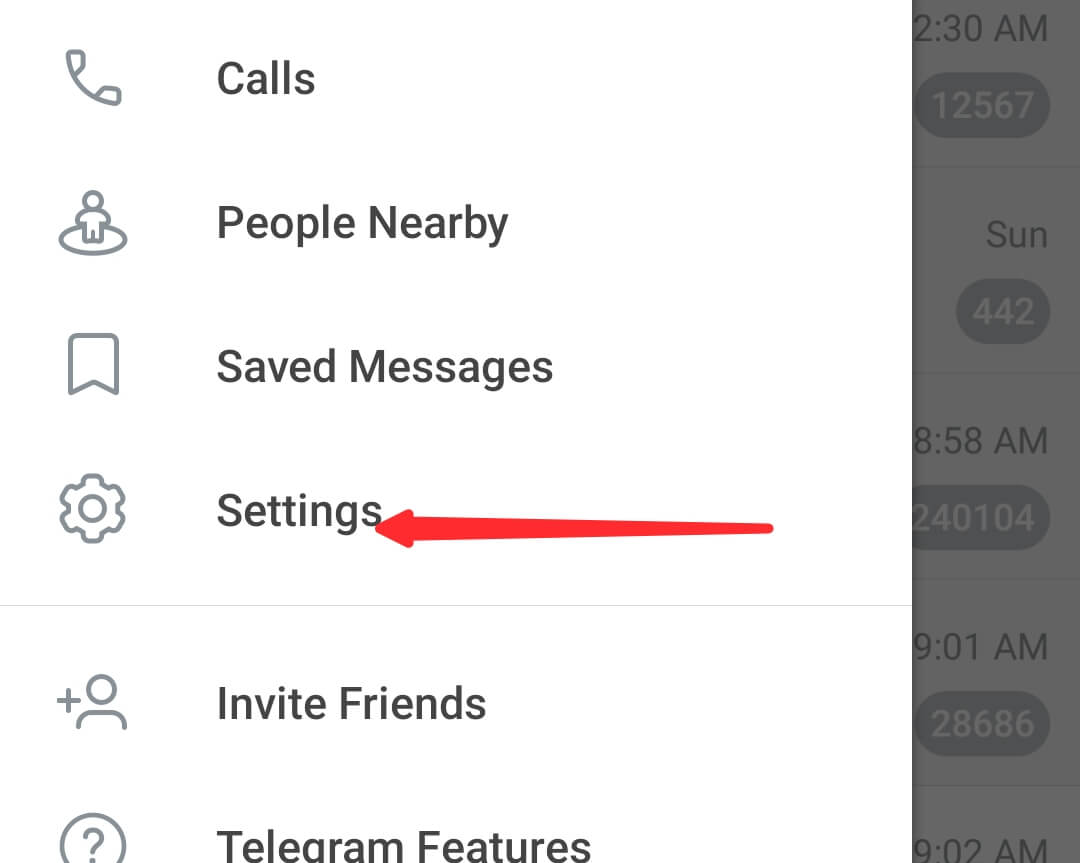
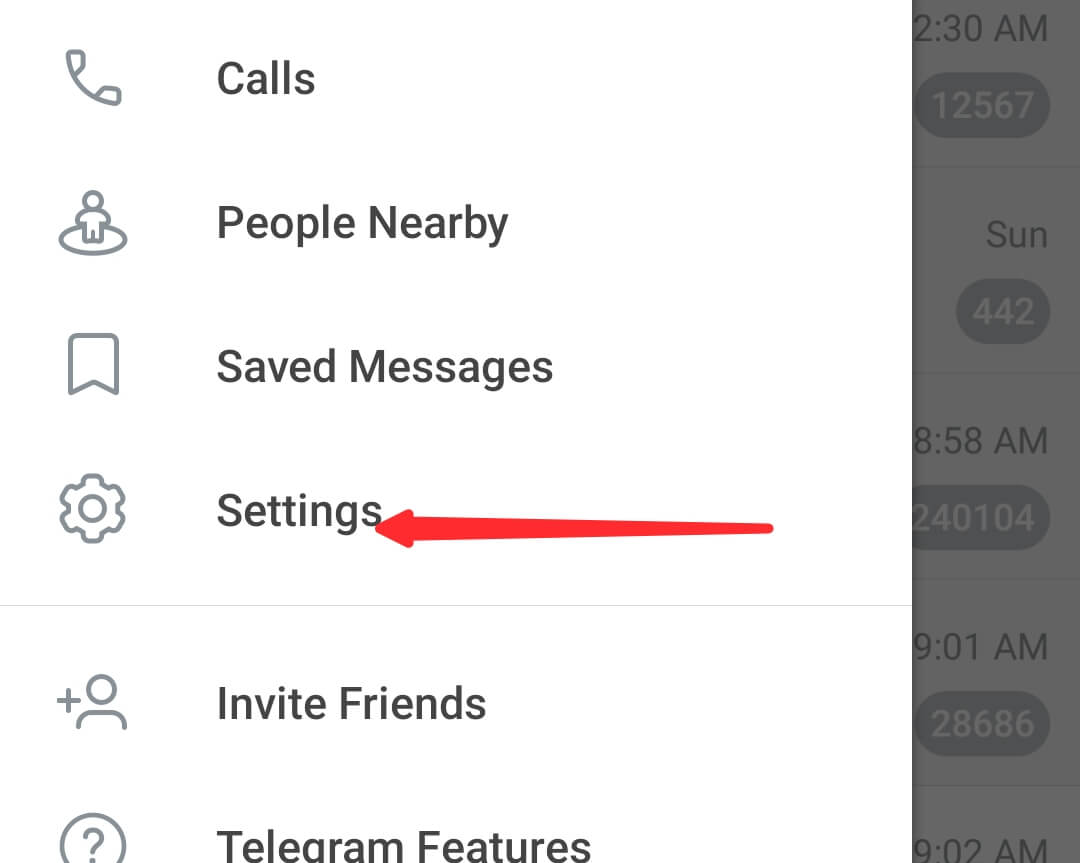
2. Click on Data & Storage
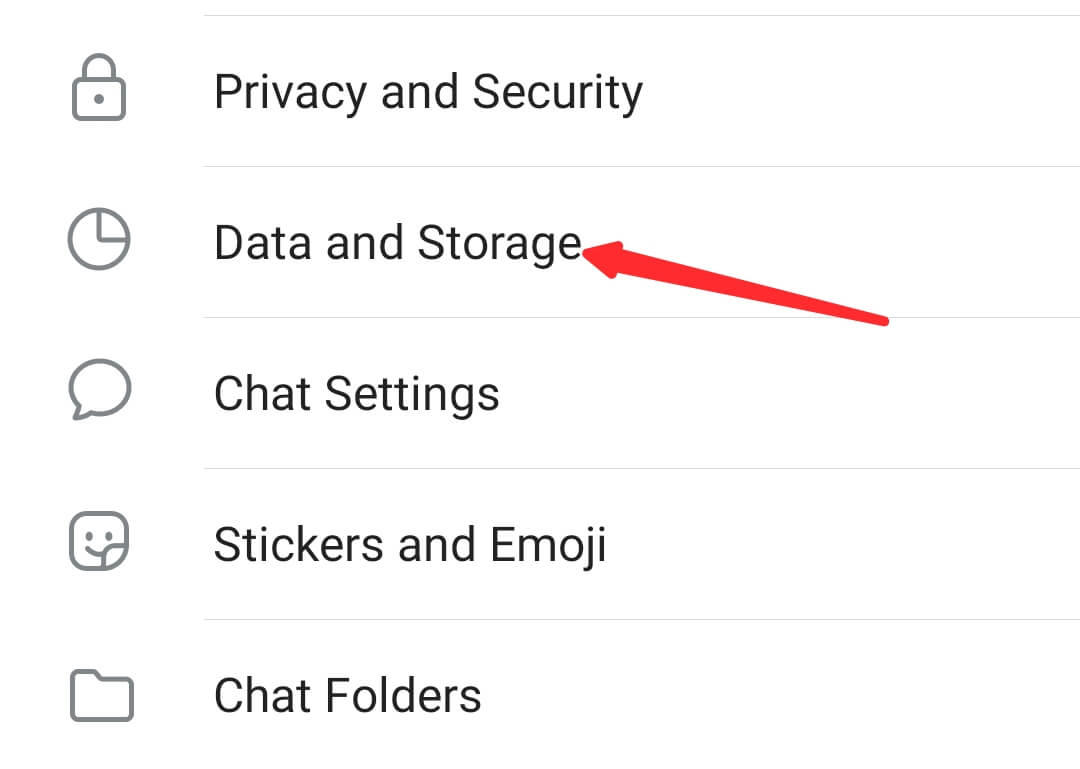
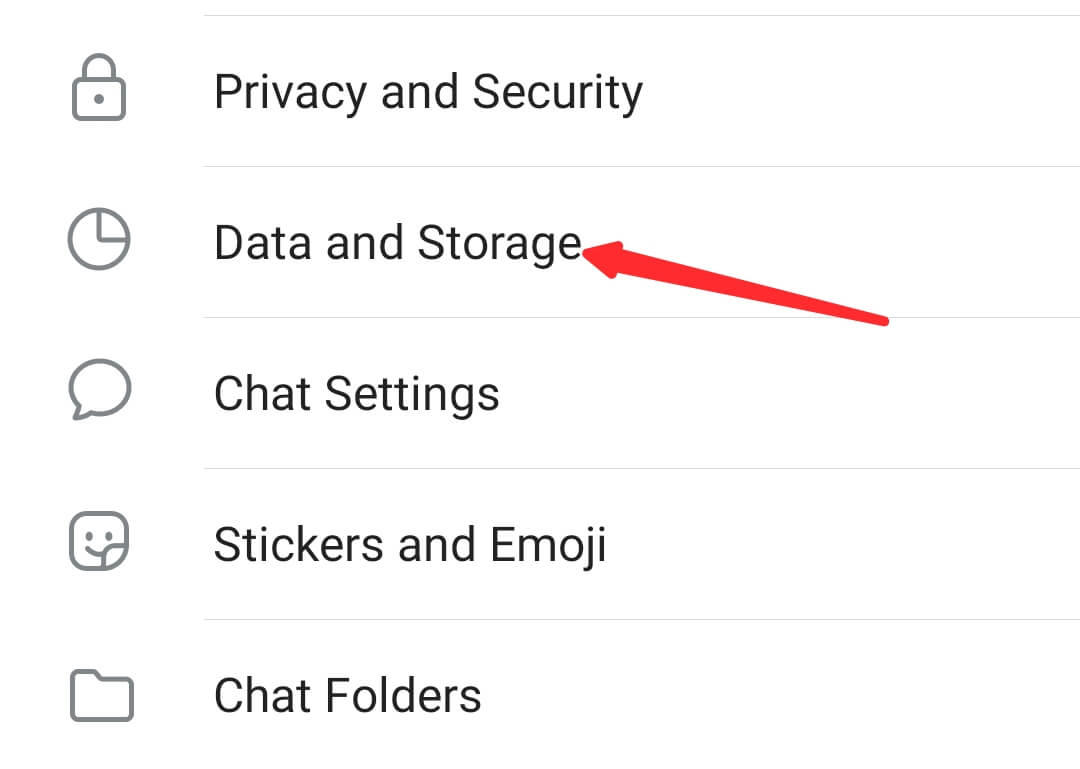
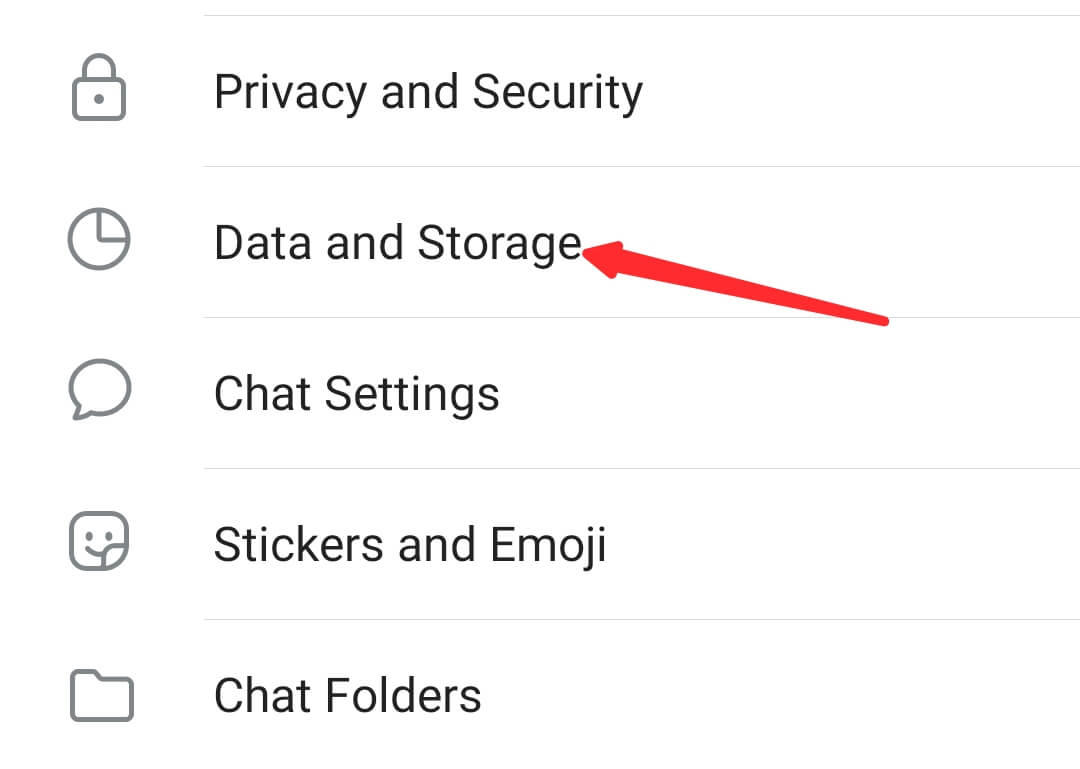
3. Storage usage
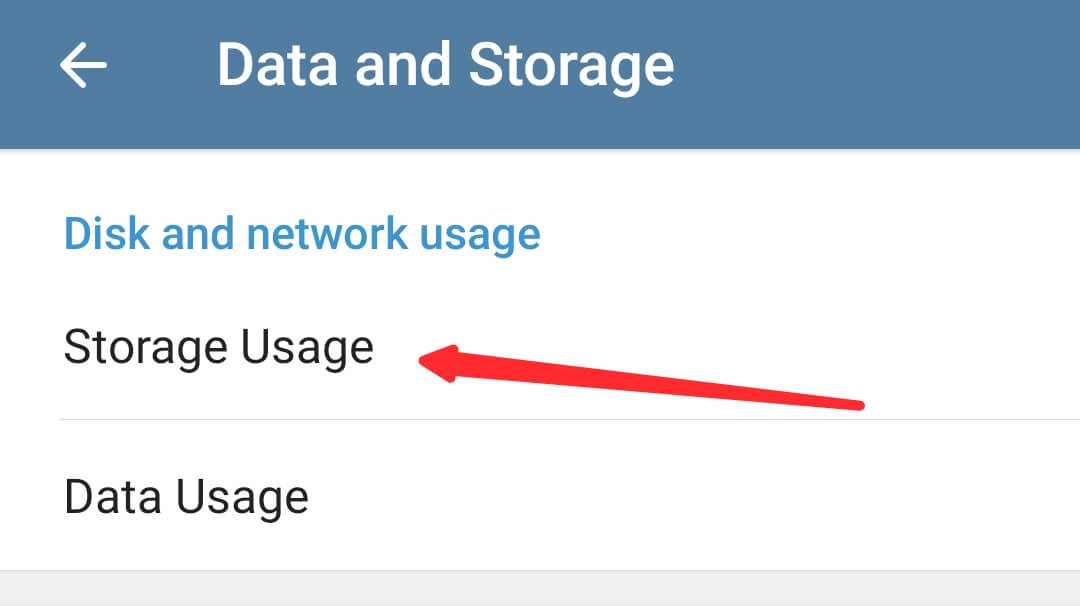
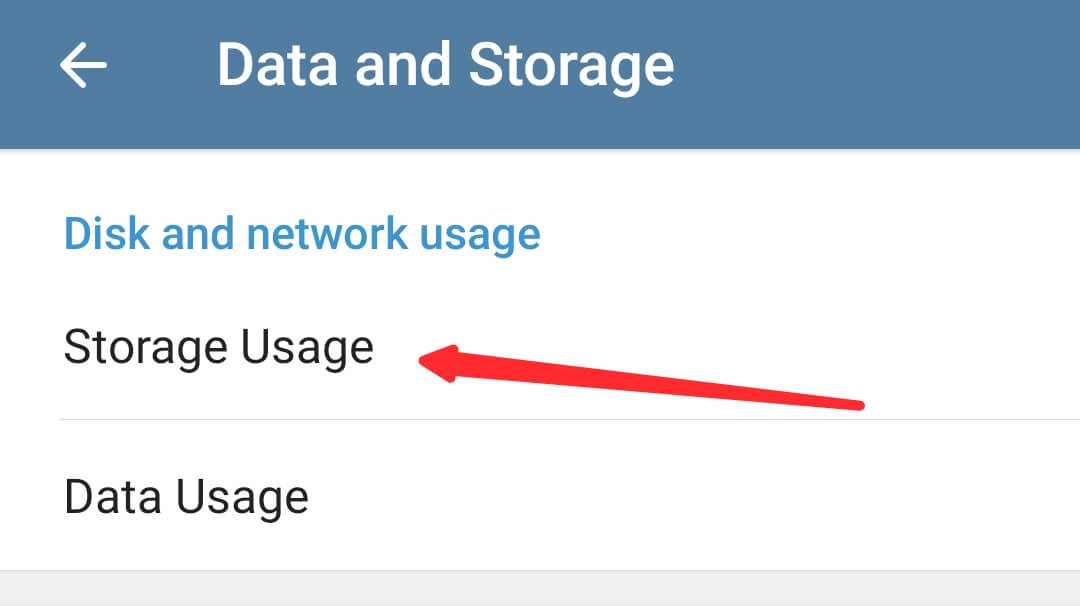
4. Clear cache
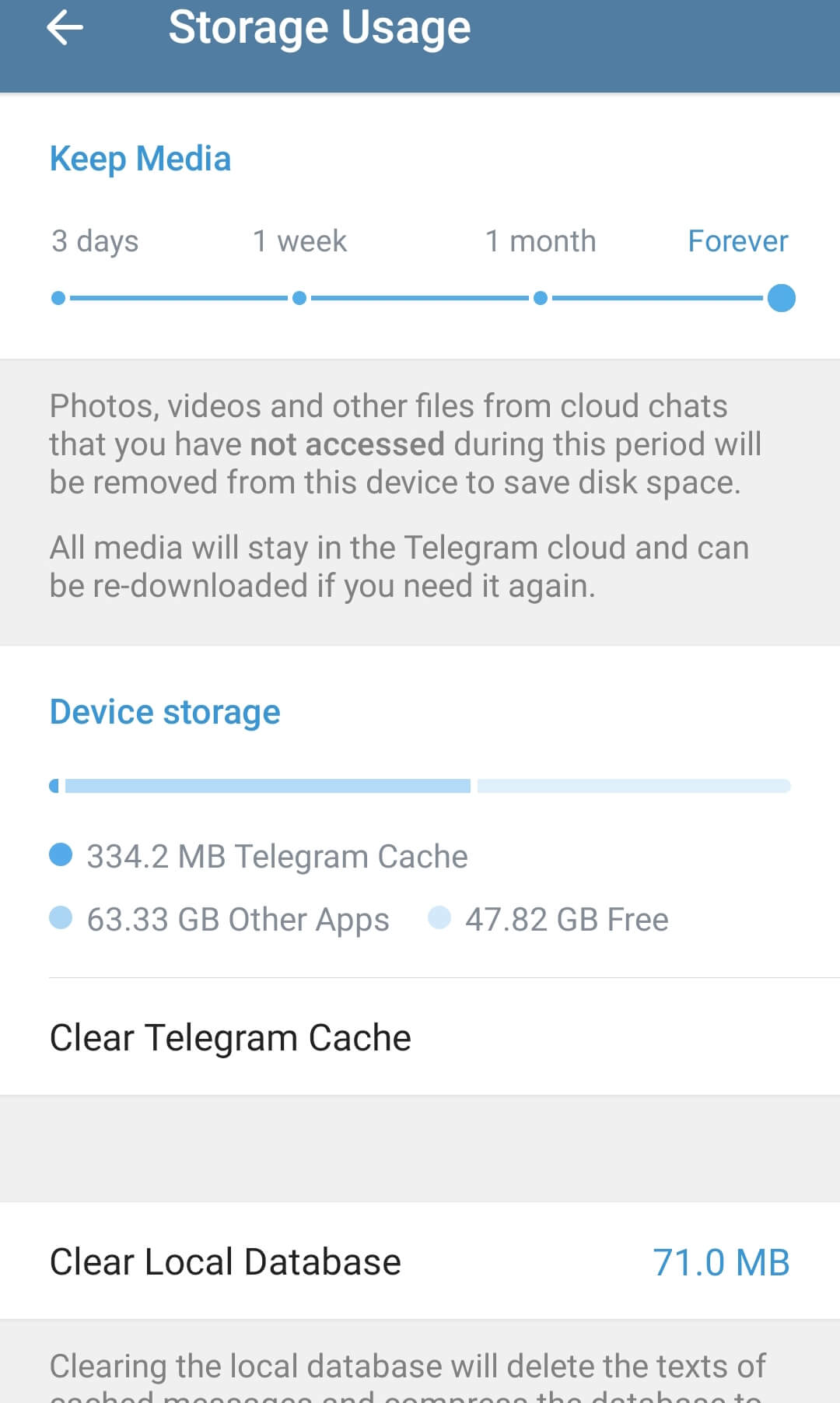
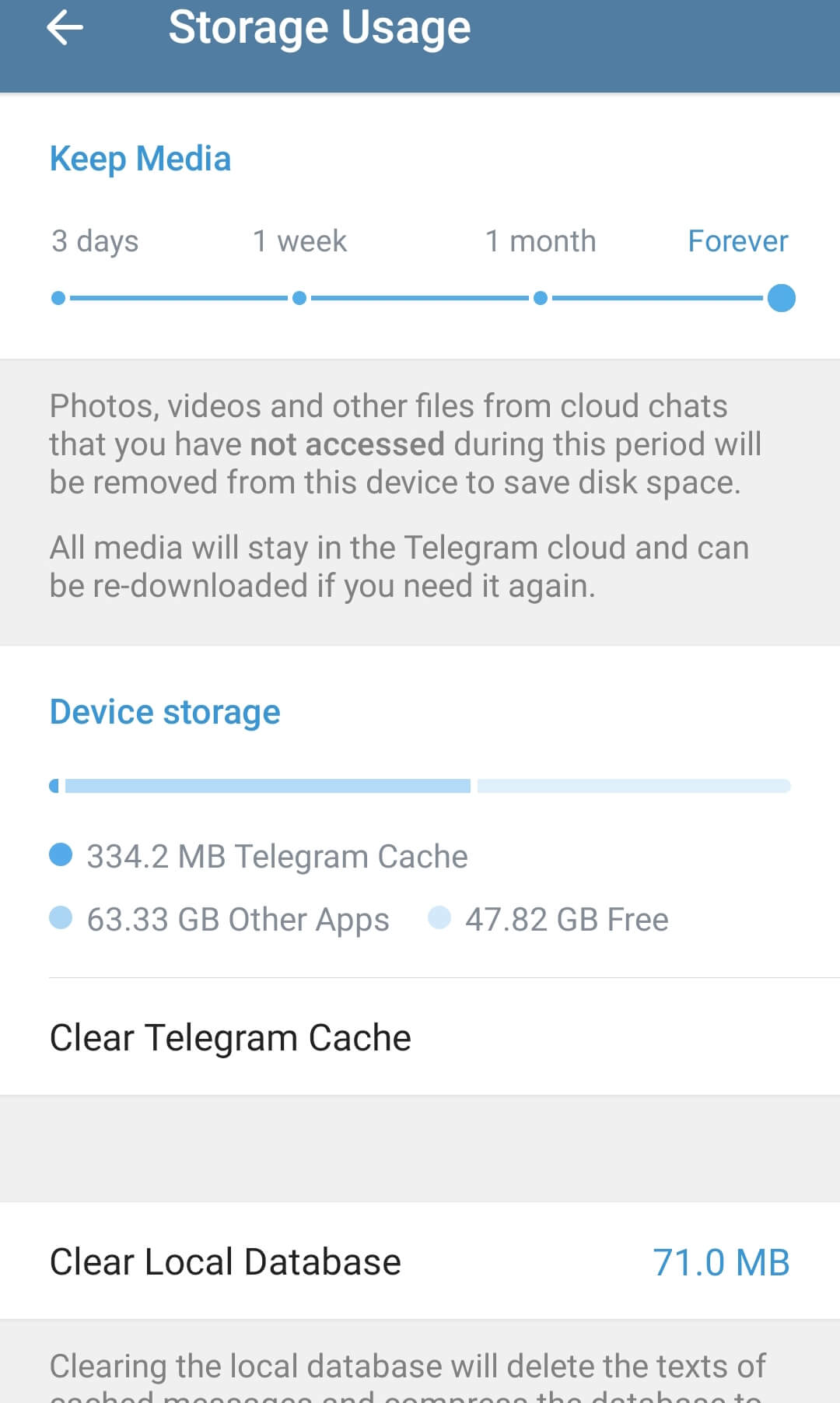
Click on clear cache, which will clear all the app’s cached media. Remember, the media you have saved in the gallery or downloads folder will still be there.
You can also go to settings » chat settings » and save to gallery (switch off) so that chat media is not saved in your phone automatically.
Final Thoughts
Telegram’s feature makes it an excellent messaging app, knowing that your data is saved in the cloud and you don’t have storage issues.
You can quickly go around deleting data that are no longer in use with the guide I have given above.
If this guide has helped you, I would appreciate your comment in the comments section.
Also, read this guide on how to clear and delete telegram data (Android and iOS).
It’s another guide that is kind of related to this. Make sure to read and implement.
- 10 Must-Have Tools and Accessories to Enhance Your MacBook - May 22, 2023
- Dt990 Pro For Gaming (Review after 9 months testing) - March 7, 2023
- Sony wh 1000xm4 for gaming (Review after 9 months testing) - March 7, 2023