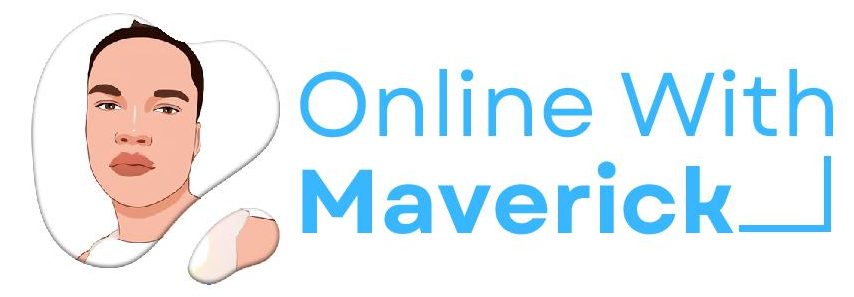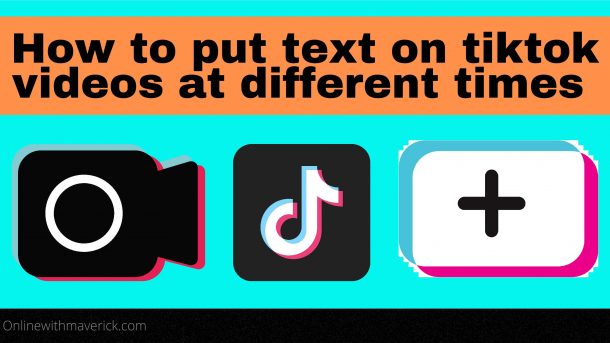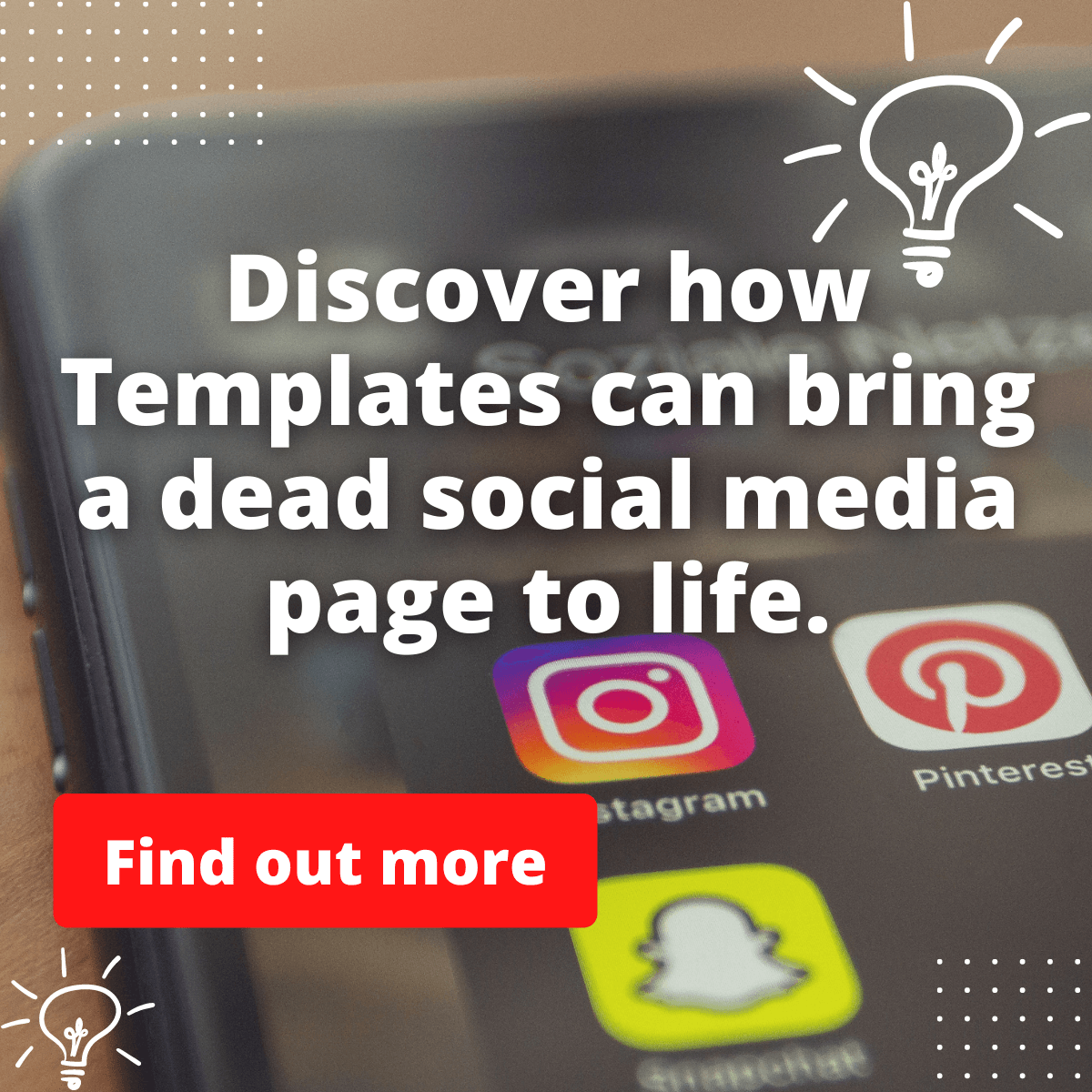As a tiktoker, knowing how to put words on your video clips multiple times is an awesome way to increase audience retention.
That is why several content creators are looking for a process on how to put text on their TikTok videos at different times.
To add text simultaneously to your TikTok videos, you must use the “Aa: Text” element after selecting your video, type your words and adjust the words to suit the flow.
I know this might surprise you as you are looking for something more detailed.
Anyway, this guide will take you step by step on how to go about this as I will buttress more on this in this guide.
But before we move any further, we must check out some of the reasons why adding text multiple times matters a lot.
Why putting text in multiple times in your video matters
Let us get to the aspect where you must know your reasons for putting text in video clips.
1. For a perfect explanation
Adding texts to your clips makes your videos more explainable to the audience since sometimes, the clips might be speechless videos.
There are some videos on Tiktok that the Creator might not talk about in the video, but the viewers will be able to understand.
How is this possible? This is majorly through the use of words in the clip.
With this, the video clip will be explainable, and viewers can easily denote the message the Creator is trying to pass them.
2. To grow more engagement
Words in clips help grow more engagement on your videos and allow more shares.
A single word in a video can make someone decide to share it with their audience on WhatsApp and some other platforms.
This way, you easily get your video to go viral and start trending number #1 in the Tiktok chart.
Engagement in your video is one of the priorities you should focus on as a Creator. That is why including words is the best fit.
3. To flow with the demonstration
Some TikTok videos will only show the Creator demonstrating with their hands and vibing to the background track.
This is awesome, and you can also use this technique to grow a fanbase, but it won’t be very good if you don’t add text.
Try adding texts to the clip at different times and see the magic in your video clips.
Viewers can flow with your demonstration as you use your hand and head to create the flows.
4. To reach more target audience
Just from the text in your clip, the Tiktok algorithm can pick it up and send it straight to some set of viewers.
Once these viewers engage with the video and grow more curious about it by sharing it with their friends.
You will see your video reach more people and get straight to your target audience, who will turn into followers.
You only need a text on it to go viral and make you the talking point on Tiktok.
Since we are done discussing reasons why this is important. Let us check how you can put words in your videos on Tiktok multiple times.
1. Open Tiktok
You will first have to open your Tiktok account as a creator.
2. Click on the + icon
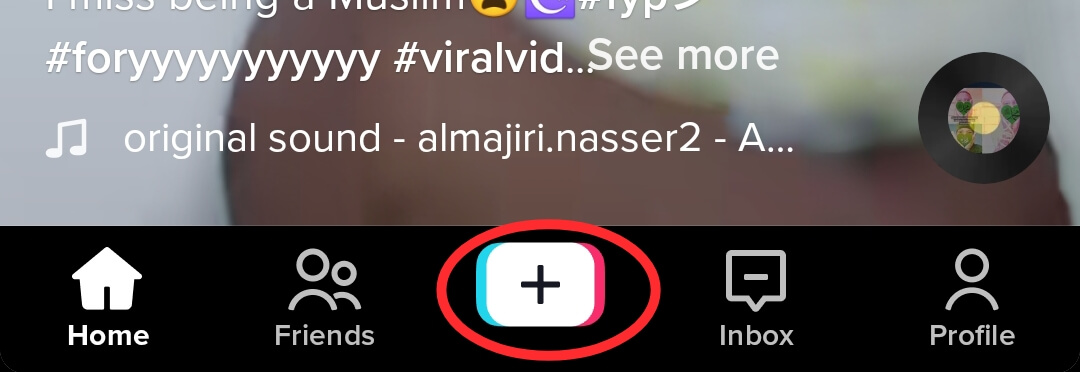
Then click on the “+” icon at the middle bottom if you want to upload a clip.
3. Create or Upload your video
If you want to upload your clip, select from your library or create a video from Tiktok.
4. Click on the “Aa” element
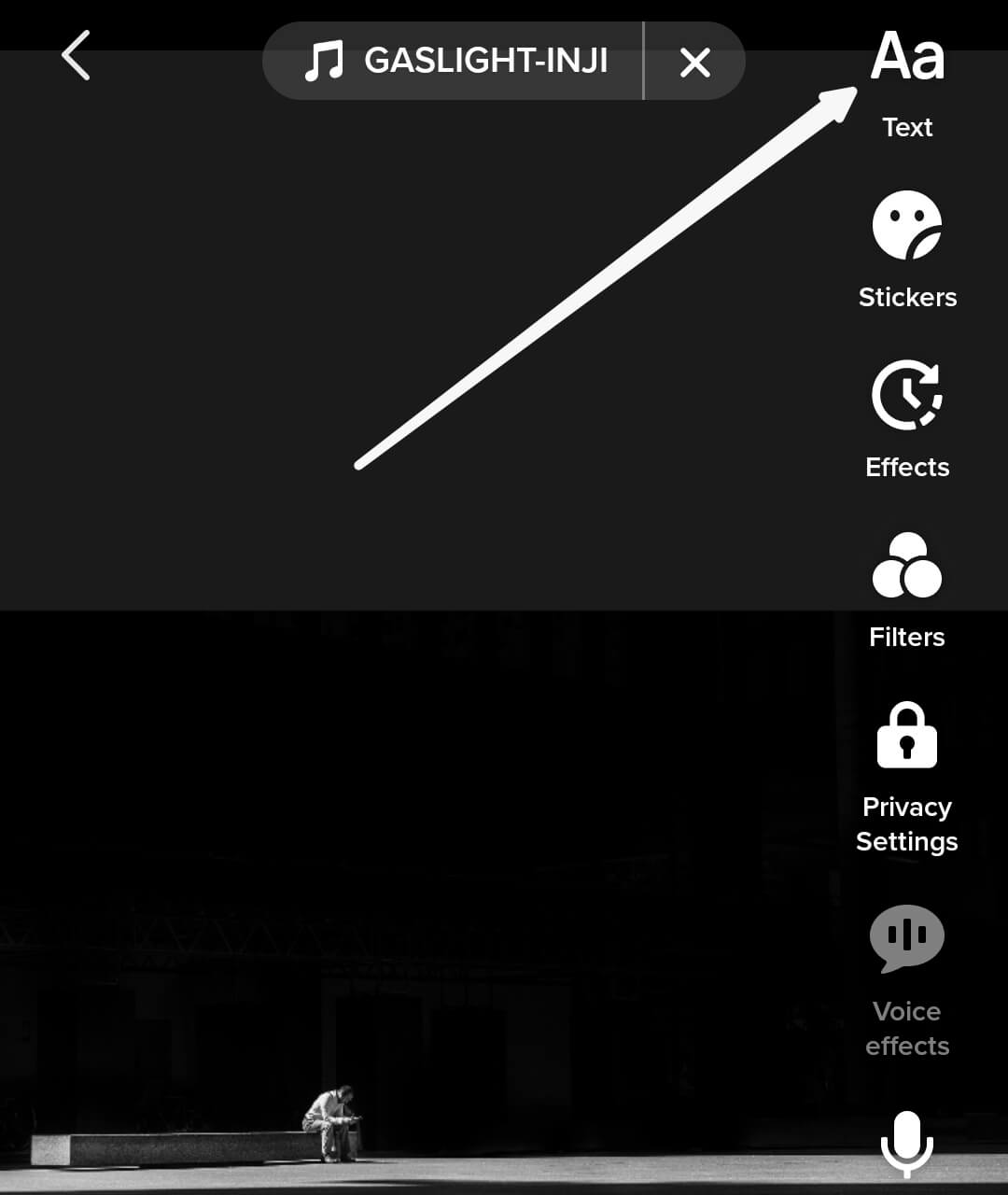
After you have created or uploaded, check the floating bars by the right or left of your screen.
You will see some elements to edit and improve your video. Click on the “Aa” text icon.
5. Write your texts
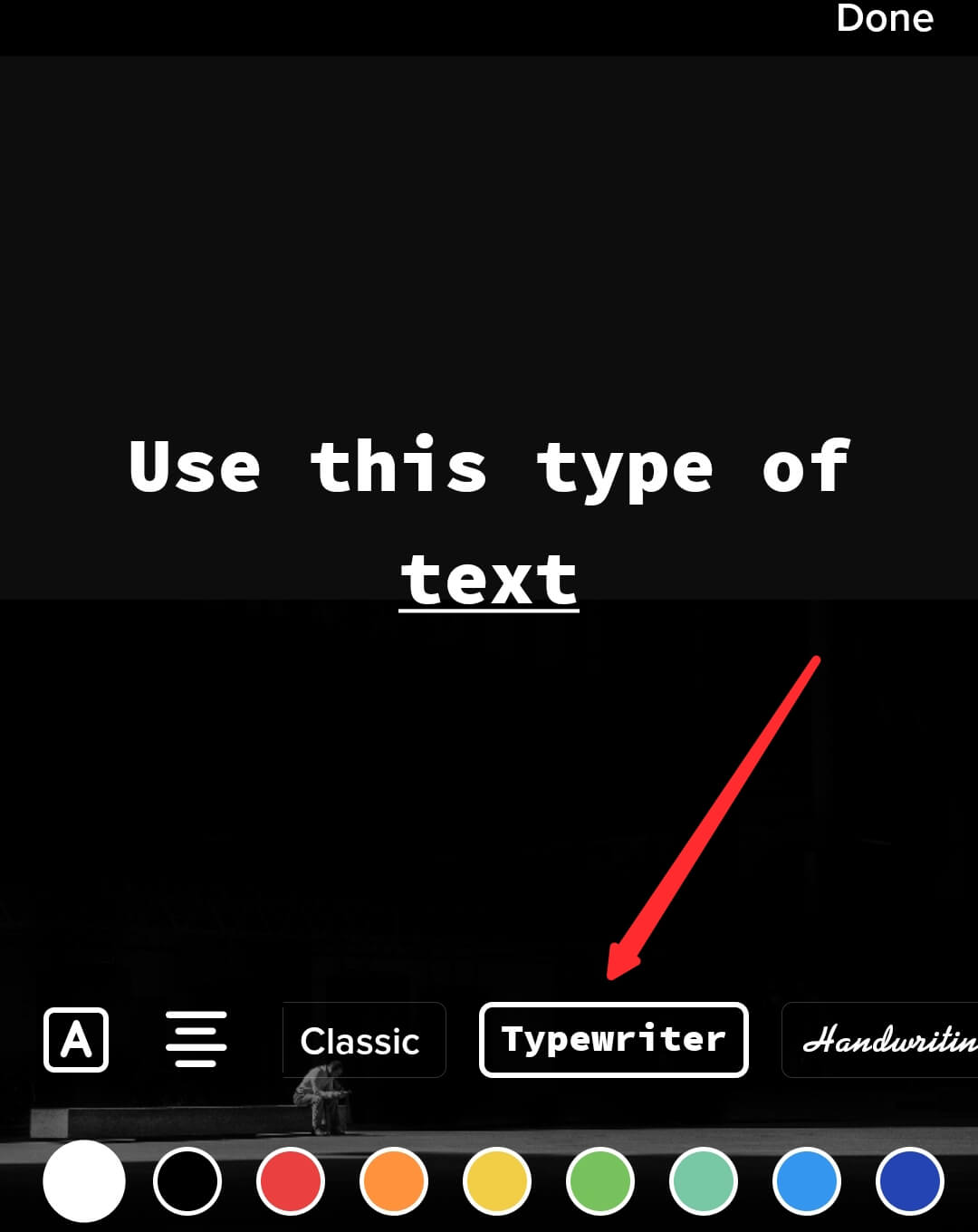
Write your text based on what you want to include in the video. You can decide to write different texts at once.
6. Tap on the text to edit
Tap on each one of the text to edit. You have to start with a text before moving to another.
7. Click on “Set Duration”
After taping the text you want to edit, you will see a PopUp. Click “Set Duration”, and you will be redirected to the aspect where you can place the text
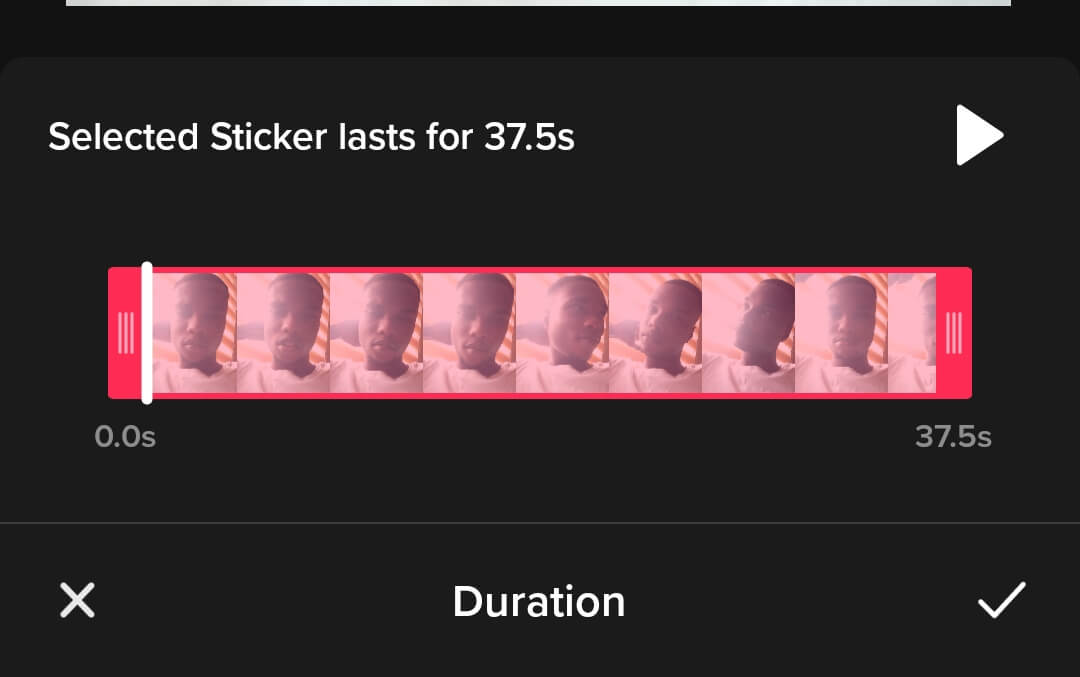
in the right position that complements the video.
8. Drag the bars to adjust to the right aspect
Drag the bars to place the text in the right aspect of the video.
Do this to the other texts, and they will be placed at the right aspect of the videos.
You have to keep adjusting them into the clip by the time you are done. They will already be simultaneously arranged.
Is this applicable to both iPhone and Android Users?
Yes, this type of effect is available for Android and iPhone users who are content creators on Tiktok.
It is very easy. All you have to do is locate the text icon and write your text which I am sure the majority knows.
The problem always comes from the adjustment to the right part of the video.
So just tapping the text or long press if your device doesn’t support tapping. You will see the pop-up where you will click on “adjust”.
The adjustment is where you can add texts multiple times in your video.
Overview and Thought
If you have read this guide, you should be able to add texts to different parts of your clips.
Let me know in the comment box if this helps you and if you have any questions. Just lodge them in the comment box.
You might also want to check out this guide on Seven best tricks to get TikTok famous in 10 minutes.
Many of our readers have been talking about how this guide has helped them increase their views on TikTok by ×2.
You can try to read and study and apply it to your Tiktok account. See you in the guide.
Enjoy!
- 10 Must-Have Tools and Accessories to Enhance Your MacBook - May 22, 2023
- Dt990 Pro For Gaming (Review after 9 months testing) - March 7, 2023
- Sony wh 1000xm4 for gaming (Review after 9 months testing) - March 7, 2023