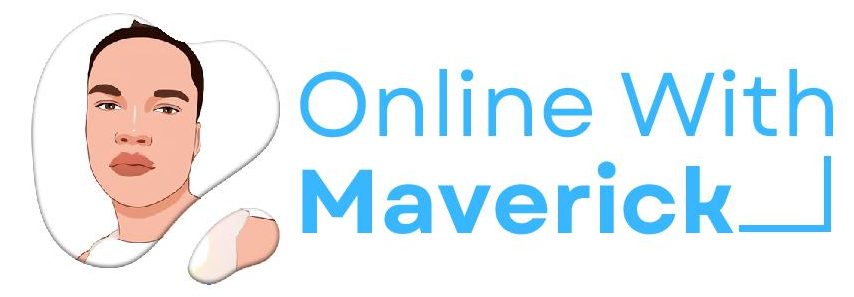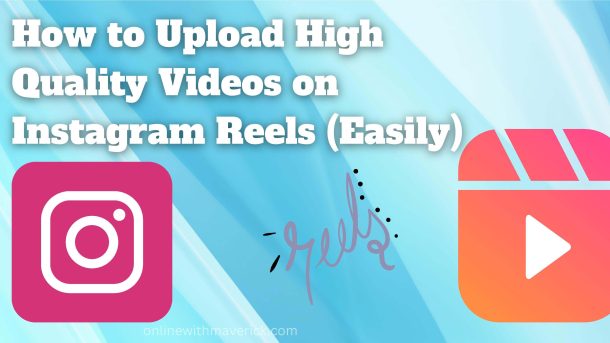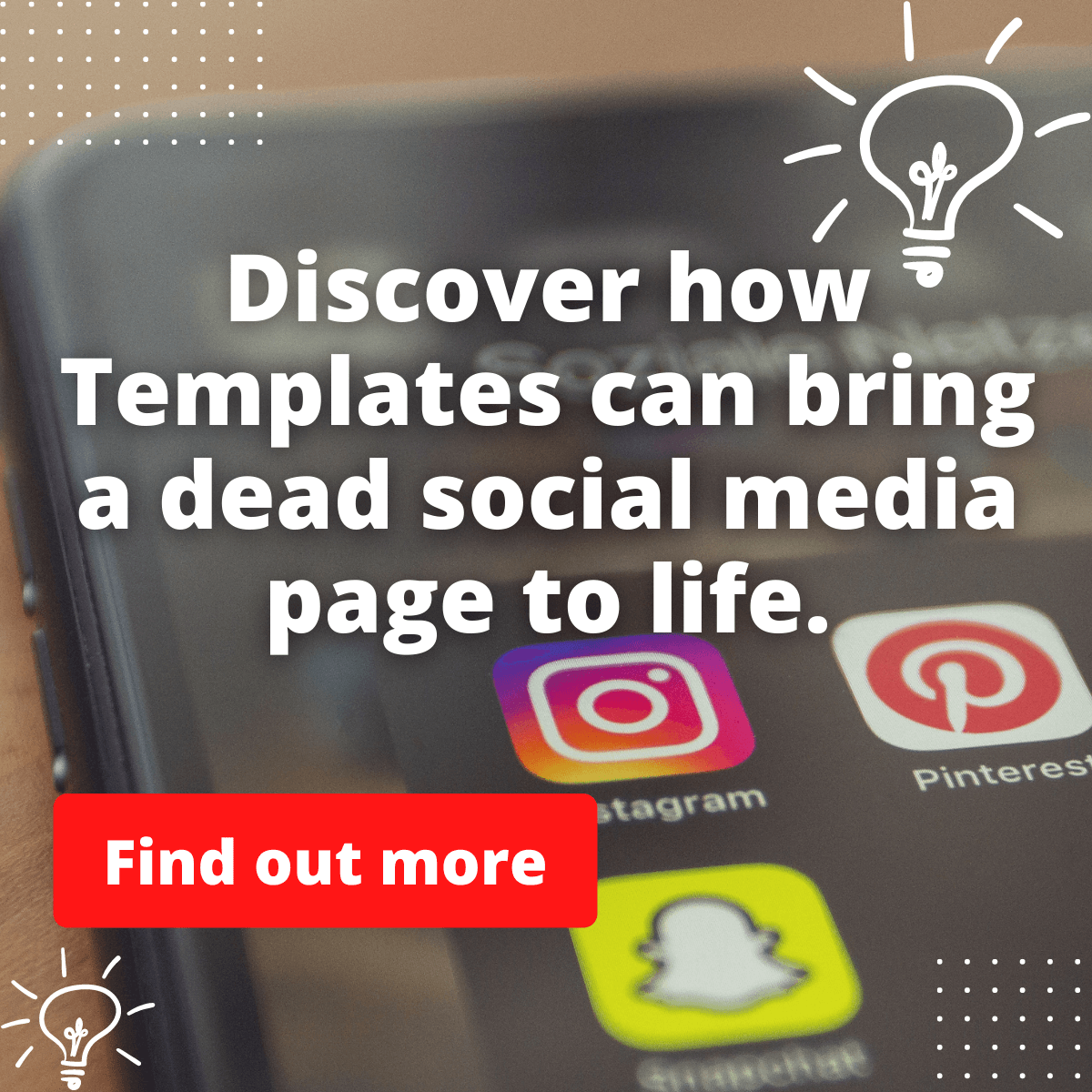Adding the extra effort, putting time and resources into creating a fantastic video,
ensuring it’s outstanding, but when you upload it on social media, the quality is lower than expected.
It isn’t delightful to have a high-quality video and end up with a less-than-awesome reel.
The video has lost quality, and all your efforts seem like a waste.
To upload high-quality videos on Instagram Reels, activating the high-quality video option is what you need to do.
It’s available in video settings, which many people don’t know about. Also, I explain several other methods that you can use.
Instagram do compress videos when posted just to help loading become more easier.
Don’t worry. In this post, I will show you how to upload videos on Instagram in the highest quality.
What You must know before uploading your video
You must know that editing the video has a vital role to play in the quality of the video.
Well, you might not be doing something right in that aspect.
Before we move to upload the quality video, there are basic things you need to know about shooting your video before uploading it to Instagram.
Below are some steps that should guide you in shooting and editing
1. shoot in higher dimensions.
Nowadays, there are ultra-high-definition monitors. You can find 4K or even 8K monitors.
1080p is a better option unless your gadget has a durable feature.
If you record in those higher dimensions, you will end up with massive files, dramatically slowing down your computer.
2. Shoot 24p for a cinematic look or 60p for a buttery-crispy sharper look B-roll.
The more frame you have, the more you can slow down the footage, the smoother it looks.
Use a 24- frame timeline to slow it down, so it looks good. It also ensures that your videos look realistic and fit what people expect.
3. Color correct(technical process) and color grade (creative process).
Color correction helps by smoothing out the color from shot to shot and giving the video a more contiguous feel, allowing the viewer to focus on the story. Use a LUT.
4. Export using a good file format.
Whenever possible, the MP4 file format (or H.264) is best considered because it ensures a high-quality video at low file size.
Almost all web and software applications accept this as a universal format, playing well on nearly all devices.
5. Pick a high-quality photo as the thumbnail
Having a high-quality thumbnail is very good and makes your video very attractive.
Enhance it to make people want to click it with 100% quality.
Remember to record as extensively as possible, edit in smaller dimensions, and remember where this video will be displayed.
N.B I will recommend you upload it directly to your Google Drive folder and then download it on Google drive to retain the quality or to an iCloud drive.
Create an iCloud link and send it to your phone, then download it from that link to retain the quality of your video instead of editing and sending it directly to Instagram.
If you follow the step above generously, after what I will tell you next, you will rank high with more views on your Instagram reels.
Now I will show you how to upload your video best.
Methods to make your reels videos become quality
Below are the methods you can adopt to ensure that every one of your videos is quality on Instagram.
This way, you can grow more authority. Let’s get straight into the five requirements you should note.
1. Changing The Instagram Settings Data Usage Option
The Instagram app on your iPhone or Android smartphone device is set to save data when uploading videos; for that reason, Instagram lowers the quality.
That’s why even after the best-edited video appears with low-quality when uploaded.
The way to avoid this is by activating the high-quality upload option.
The majority of Instagram users are unaware that the high-quality uploads option is turned off by default.
To activate your data usage.
Go to the settings menu, then to account, data usage, and activate the option of High-quality uploads.
You can now choose whether to upload High-Resolution Media using Wi-Fi Only or Cellular + Wi-Fi.
2. Always wipe the camera lens before taking any photos and videos.
This might seem irrelevant, but it is always vital that you take note the camera lens might be covered with moist or dust from your last usage, so cleaning it with a clean towel will go a long way.
The surface of the Len looks shiny and will add to the quality of your video.
3. The rear camera’s quality is much better than the front selfie camera.
The rear camera is invariable of higher resolution and is meant for better quality and the typical resolution is upwards of 10 Megapixels.
The front camera is not meant for high resolution and was intended for visiting the image during video chats.
So try using that for most of your shots, including selfies.
4. Lower the exposure just a touch for a clear shot & vibrant brights.
A little more if you want the dark, moody Instagram aesthetic.
5. Avoid shaking by using a tripod.
A tripod reduces camera movement and improves video quality.
You might say why can’t I hold it? Yes, you can, but humans are bound to make mistakes.
Tripods don’t just hold cameras. They can hold camcorders and serve as a light stand holding flash units and reflectors.
Conclusion
Going through all these accurately and implementing them, then I can assure you that your next video on Instagram reels will be top-notch.
The trick is to use the correct sizes (The best size for Reels videos is 1080x1920px), quality, and duration(It’s short content, 3 to 30 seconds long) to get the right results.
So now you know how to post awesome videos on Instagram.
If you enjoy this article, do well to read this other guide on what to do when you accidentally Video call on Instagram.
Also, if you don’t know about Instagram video calling, this guide will put you through from A-Z.
Enjoy!
- 10 Must-Have Tools and Accessories to Enhance Your MacBook - May 22, 2023
- Dt990 Pro For Gaming (Review after 9 months testing) - March 7, 2023
- Sony wh 1000xm4 for gaming (Review after 9 months testing) - March 7, 2023