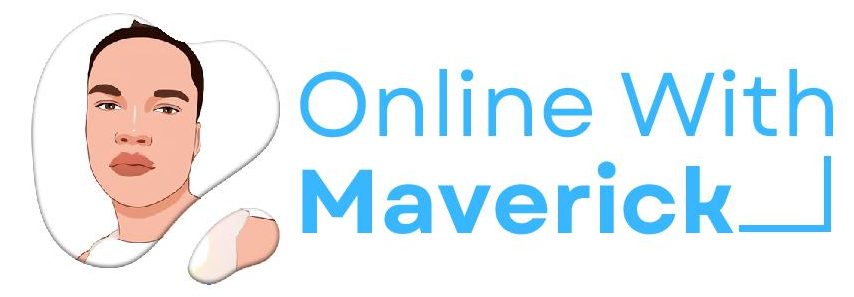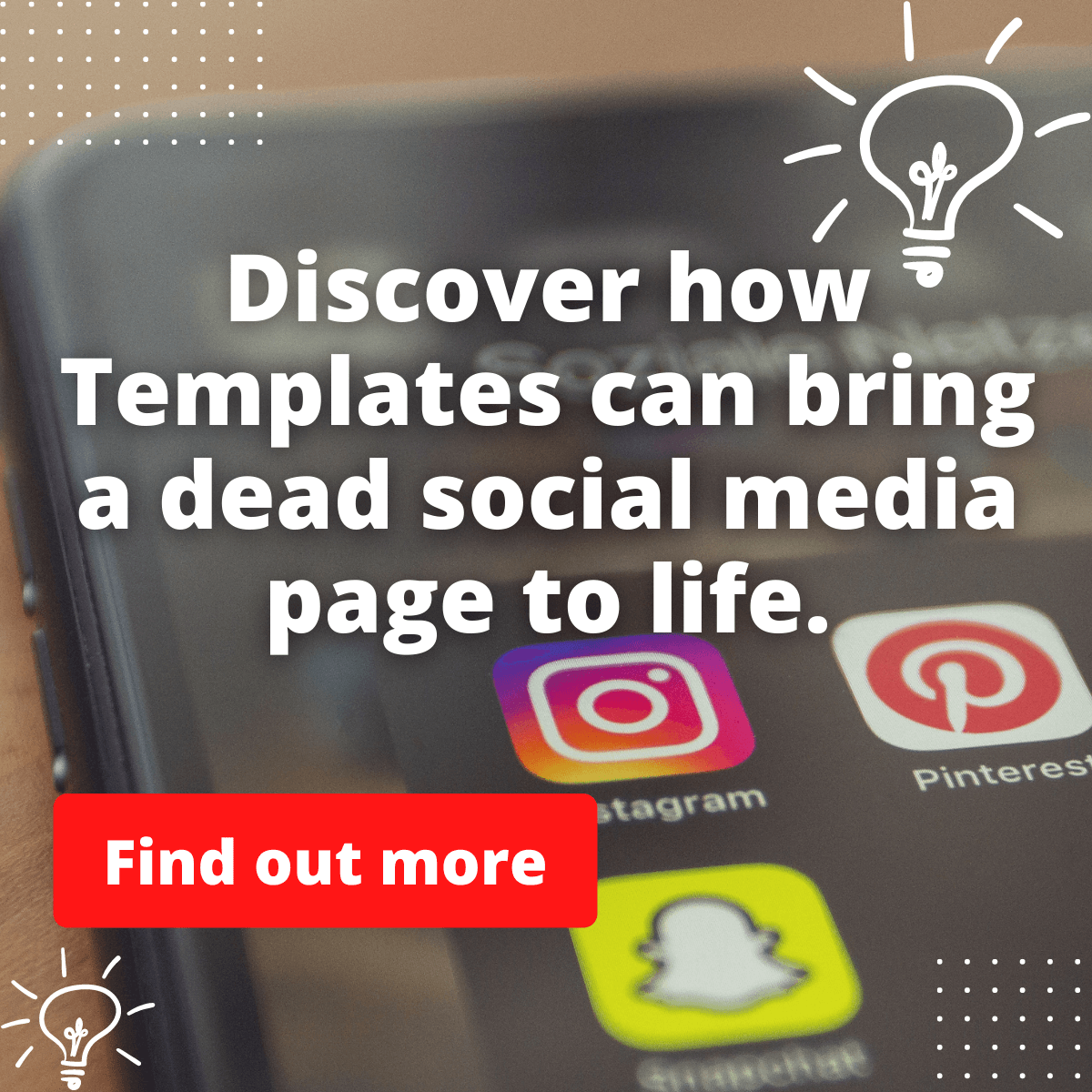I was editing a video a few days back for my YouTube channel using my capcut application when I got a phone blackout.
After switching on the phone, I never bothered to check back until the following day, and I saw “some footage in project are corrupted” when clicking on my capcut video project.
I am also sure that you are on this page because you have experienced something like this and are wondering if there could be any possible solution.
Let us look at some of the reasons that cause this type of error to occur on your capcut video project.
Here’s also a video explanation that talks about this topic on our YouTube channel.
Causes of Capcut project footage error
Below are the causes of this type of error message on your capcut video.
1. Restart of phone when editing
It happens when you are editing a video on capcut, and your phone power off unexpectedly.
It might be because your battery is about to shut down. After all, the power is already low.
Or because you have a mobile application that power off your phone, maybe when too many activities are happening.
When any restart happens and your phone powers off, you should pray that your video file doesn’t get corrupted.
It happens when the Capcut app has not even saved the progress you made in the video, and the phone switched itself off.
An error Capcut corrupt footage will happen, leading you not to have access to the video.
2. Bug from the app
It can also be a bug from the Capcut application itself. Where you notice that the application crashed.
Thousands are using this application at the same time to edit videos of high quality at the same time.
These days, majorly every content creator on Tiktok even uses the application to create many edited videos.
Capcut is getting more congested, and many content creators use it every day.
A crash from the app can cause an unexpected error message.
Solution to this error message
So, what are the possible solutions you can adopt on Capcut to get your videos back if the some footage in project are corrupted error happens?
1. Restart your phone
It will be best that you should reboot or repower your phone and make it restart the processing of the device.
Restarting the phone can help you make it come back to its usual self in case the bug comes from the application itself.
This has worked before; you can try this out immediately when you see this error on your Capcut application.
2. Clear your cache
The second way you can solve this if the restarting doesn’t work is by clearing your app cache.
To clear your app cache, you only have to go to your phone settings>>app settings>>capcut.
Then in the Capcut settings inside your app settings. Clear the app cache.
This way, it can help restructure back the app and clear the junk in the app.
Clearing the app cache works a lot for cases like this.
3. Restart another project
If you have tried the above two methods and it still couldn’t work, and you can’t continue your editing.
Then you will have to summon the courage by restarting the video no matter where you are.
This means you can’t fix it, and taking the courage with your full chest to get started again will be the best solution.
Since this error is from the Capcut application directly, which makes it unable for you to make any further editing.
Just take heart and start all over.
Precautions in case of next time
Here are the precautions you can take note of in case of another time.
1. Stop editing when your phone battery is about to shut down
Whenever you see that your phone battery is about to shut down, save the progress of the video you are editing and close the application.
This way, you save yourself the trouble of seeing the error message whenever your phone shuts down.
2. Make sure not to have a virus on your phone
Try not to have a virus on your phone if you are fond of penetrating any websites for freebies or cheap stuff.
Also, if you are someone who enters any websites with likely viruses, ensure an antivirus on your phone.
This will help you keep your phone clean and save you from corrupted files on your device.
3. Disable apps that auto-restart your device unnecessarily.
If you have any auto-restart application that continuously powers off your phone unexpectedly, maybe when too many activities are happening, try to disable it.
You can do this by going to your phone settings and app settings. Then force stop the application.
Once you are done using Capcut, you can enable the application to work back normally.
Final Thought
Majorly when you experience any file corrupted error on your capcut application whenever you are editing.
The likelihood of it coming back to normal and being able to continue your video is always very slim.
So, always try to prevent yourself from getting your phone shut down unexpectedly whenever you use capcut.
Although with the methods above, you should be able to use the little chance you have to get back your video and continue editing.
If you are on Tiktok, why not check out this guide on how to get more views on tiktok after posting (10 Working Tricks).
Enjoy!
- 10 Must-Have Tools and Accessories to Enhance Your MacBook - May 22, 2023
- Dt990 Pro For Gaming (Review after 9 months testing) - March 7, 2023
- Sony wh 1000xm4 for gaming (Review after 9 months testing) - March 7, 2023