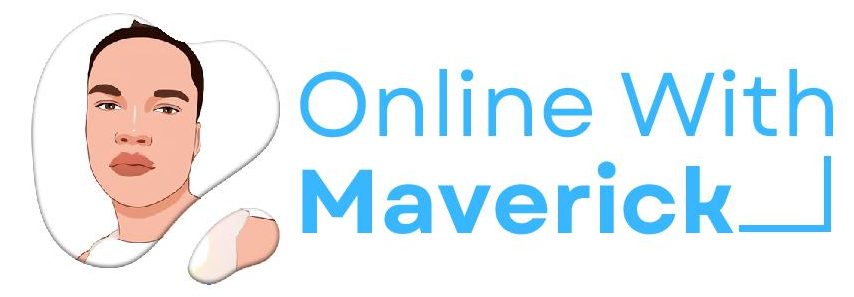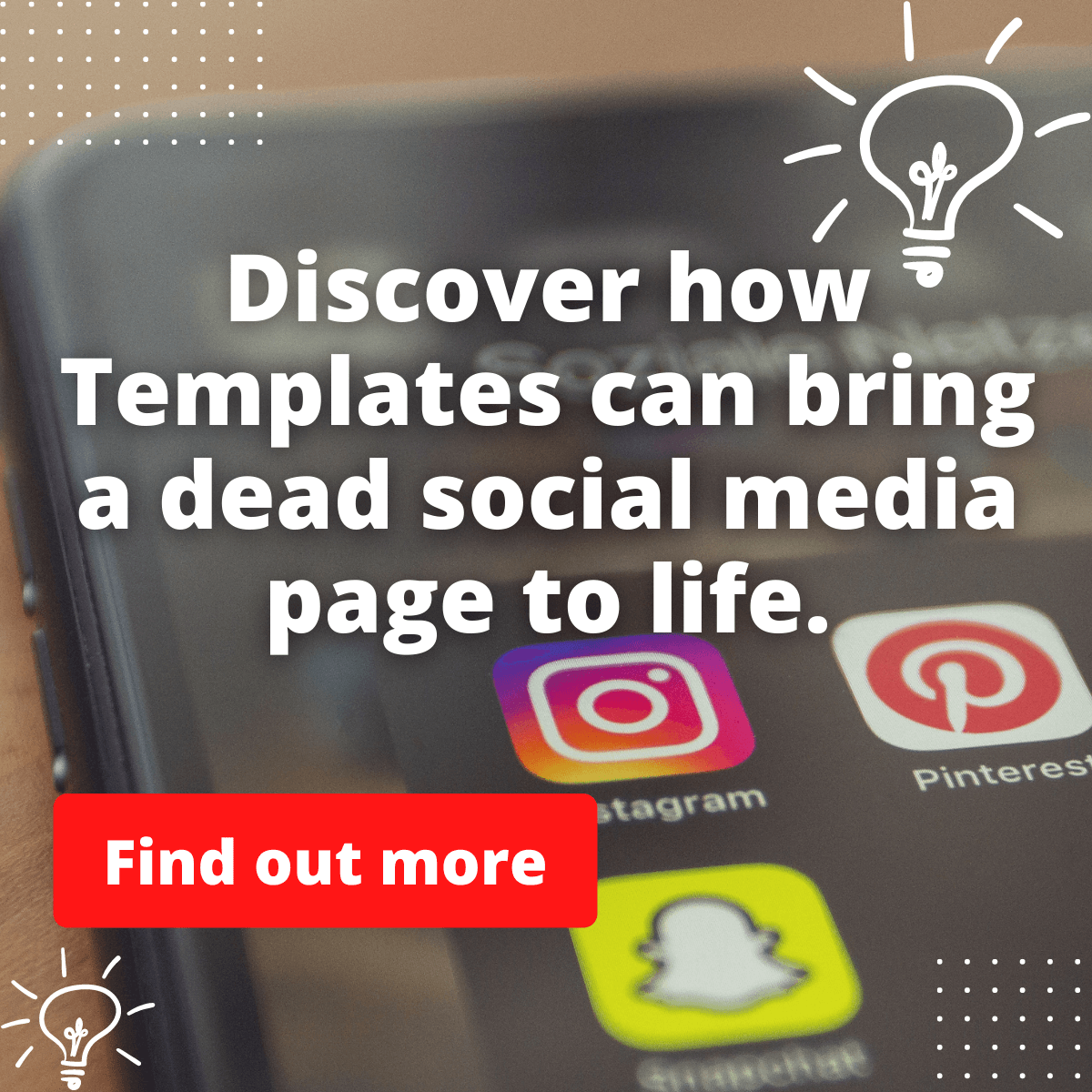Have you used Tiktok to a certain level where you were about to use another application and noticed part of the Tiktok elements already burned into your screen?
This majorly happens to users who make use of Samsung and Redmi phones.
That is why in today’s guide, I will be teaching you how you can fix this issue of Tiktok screen burn in.
Also, I will show you some precautions you can take note of in case of another time.
There are several reasons for this, especially if you have a phone using the Amoled and Oled Panel.
You will have some Oled Screen Burn-In and some Amoled Screen Burn In.
Some TikTok users who experience this screen burn have theirs at the top of their screen’s “For You” page.
This makes them unable to watch Tiktok even and adequately enjoy their phone usage.
While some have an inability for the bottom elements to be appropriately used, they have several aspects displaying all together on their screen.
The primary cause of this issue is when you have stayed a long time on Tiktok and didn’t take some precautions.
You will experience this issue as a Samsung or Redmi user. It’s essential to take precautions.
Let us take a deep look at the three methods you can use to solve this issue.
If you’re ready, then I am also prepared to rumble.
Method 1. Using Phone Settings
Let’s first take a look at the use of phone settings to fix this issue by following the steps below. Step:
1. Head over to your phone settings
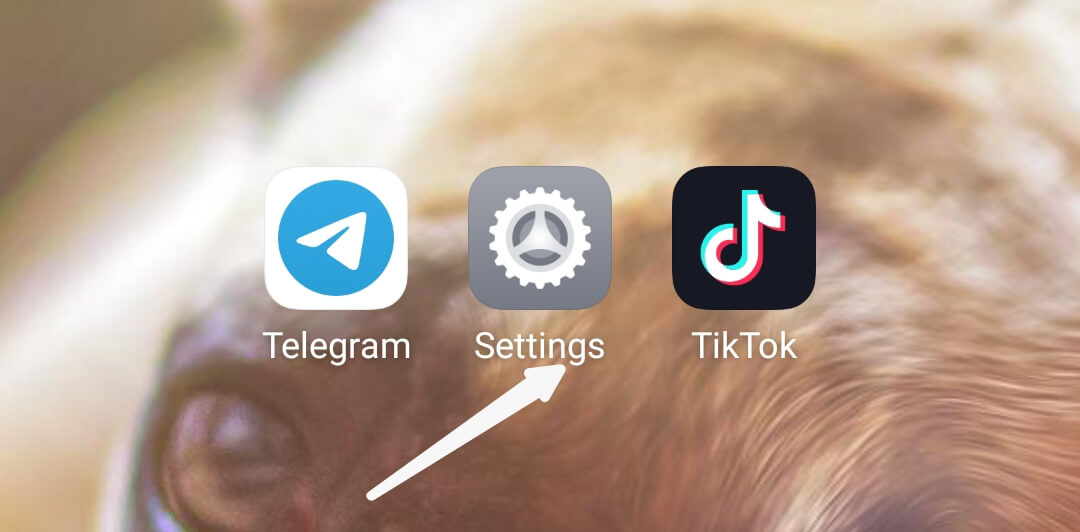
2. Click on “Display”
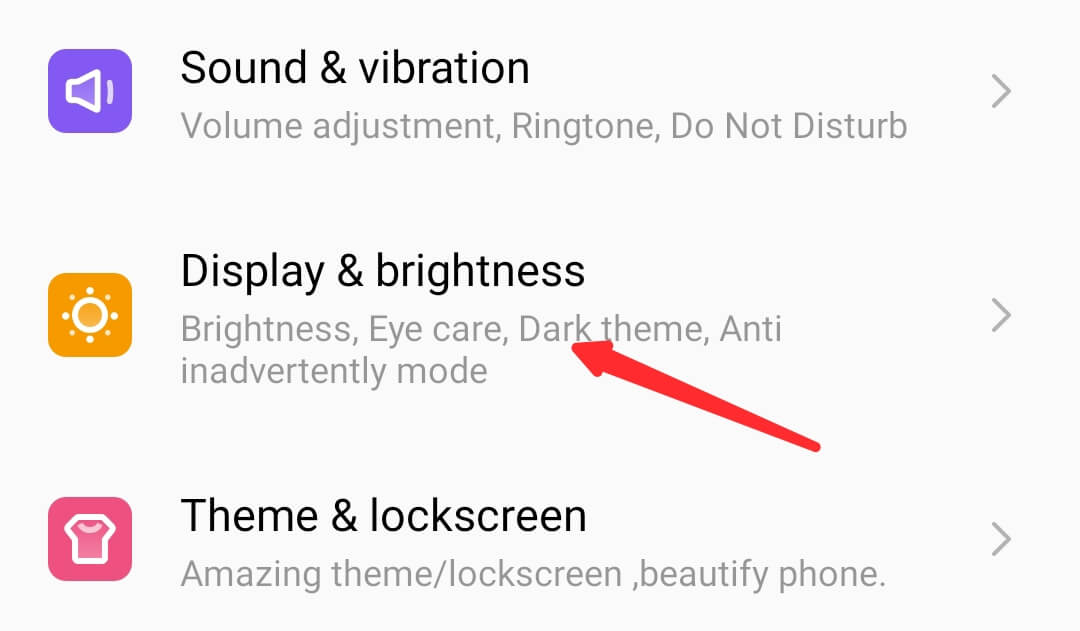
The display section will also be in between another area. So, you should see it highlighted among other sections.
3. Click on “Live Display” and Fetch out the Color Calibration.
4. Please change it to 90% all through.
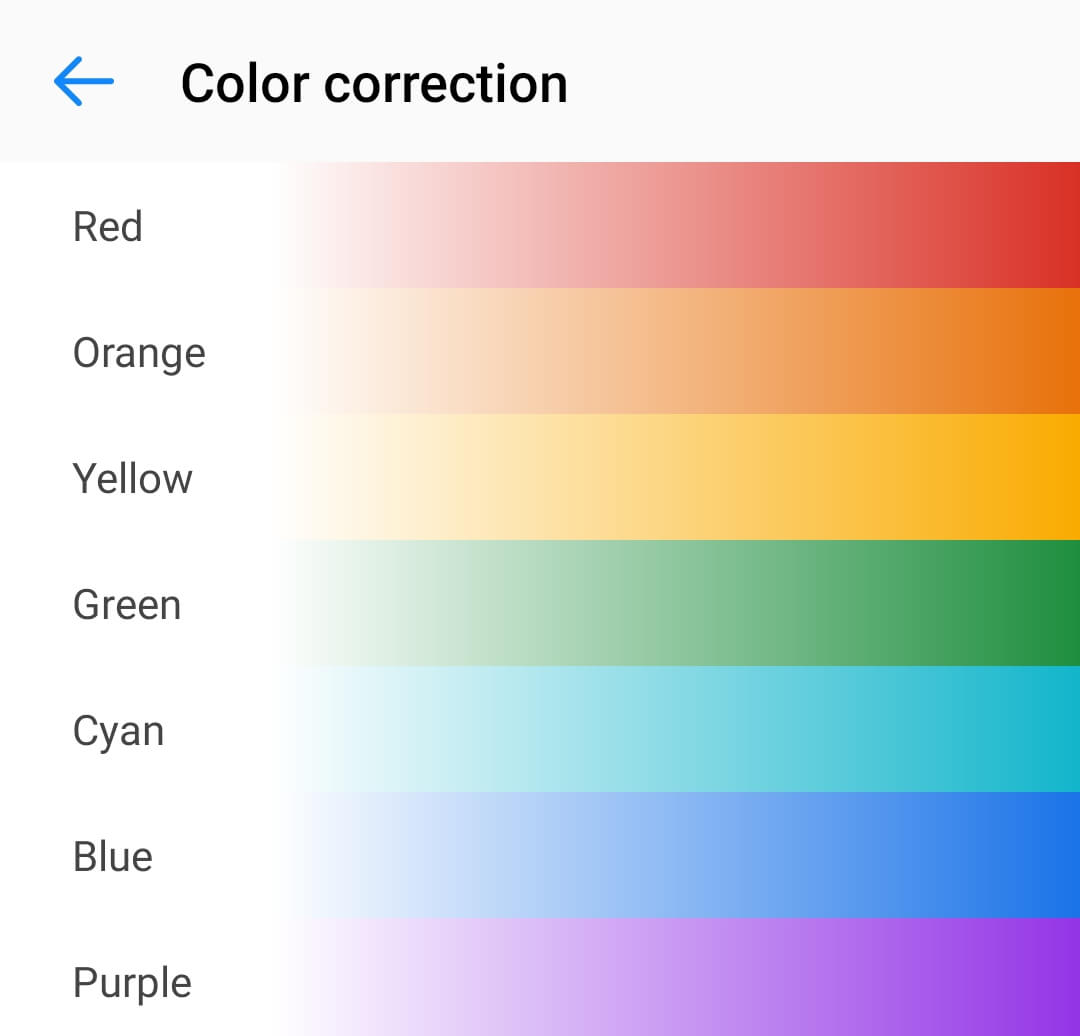
You will see R (Red), G (Green), and B (Blue).
Change those three colors to 90%
After that, click on “Okay” to confirm the progress.
Doing it this way, you can leave it for a few days, which should solve your Calibration problem.
You will easily find this feature on a Redmi phone and some Samsung products.
But if this first method doesn’t work. Then let us try out Method 2.
Method 2. Using Application
Method two requires using a third-party application to fix this issue quickly.
You can head to your Google play store and download “Blue Light Screen Filter.”
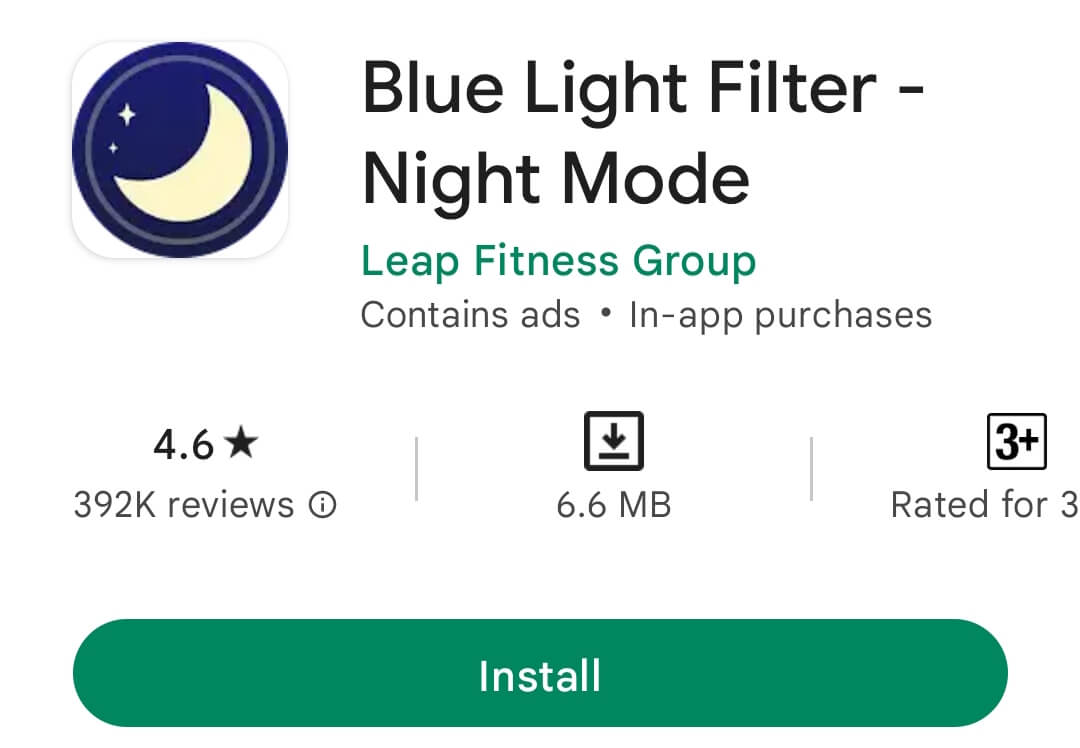
It’s an application that helps filter the screen and adjust your viewing and moderated.
To do that.
Go to your play store and download.
Once you have downloaded the application.
Give it access to your phone.
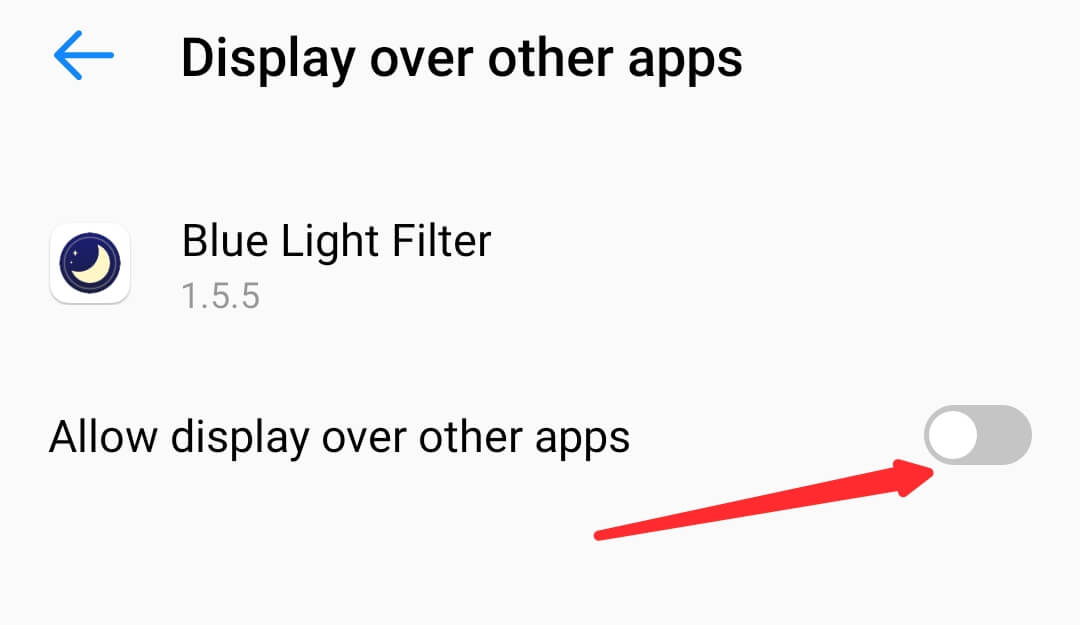
Then click on the “Power Icon” and you will land on the app interface.
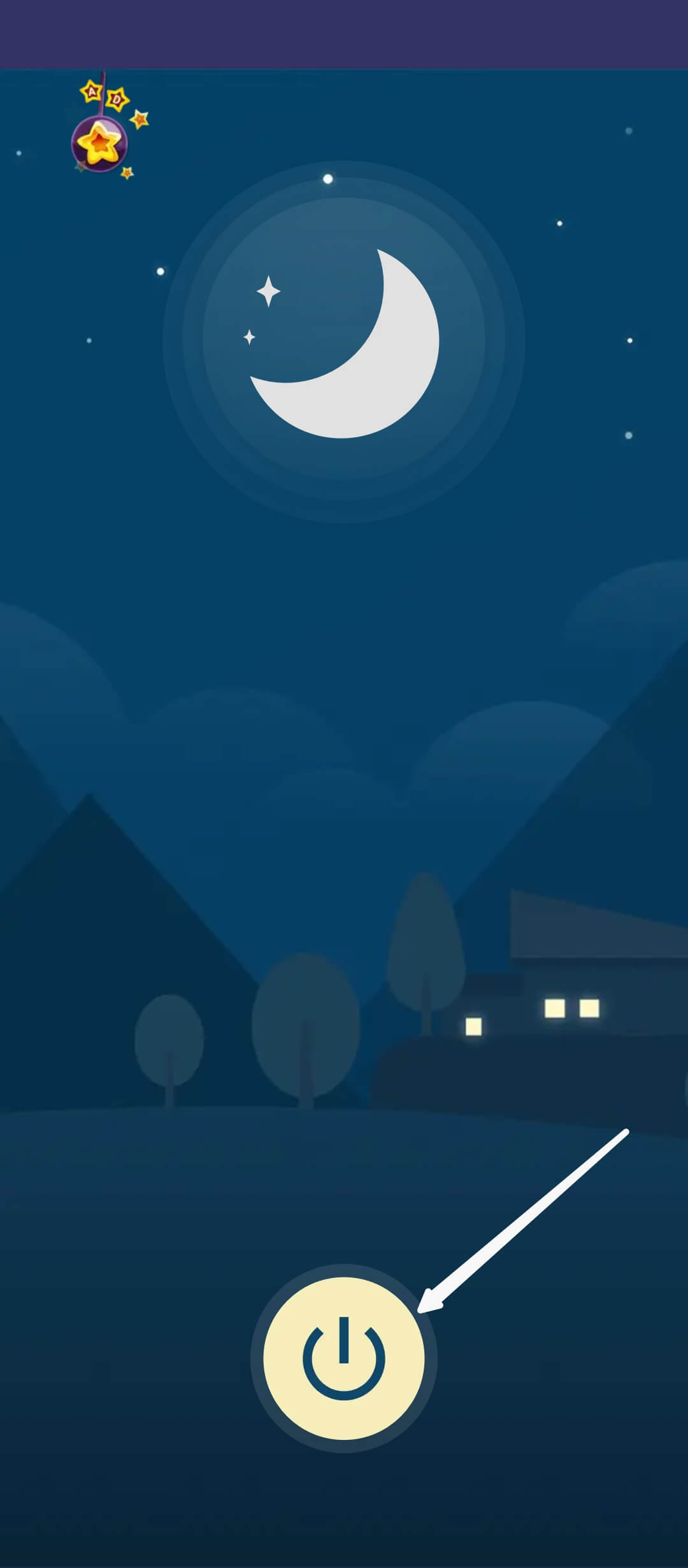
Then set the filter to 10%.
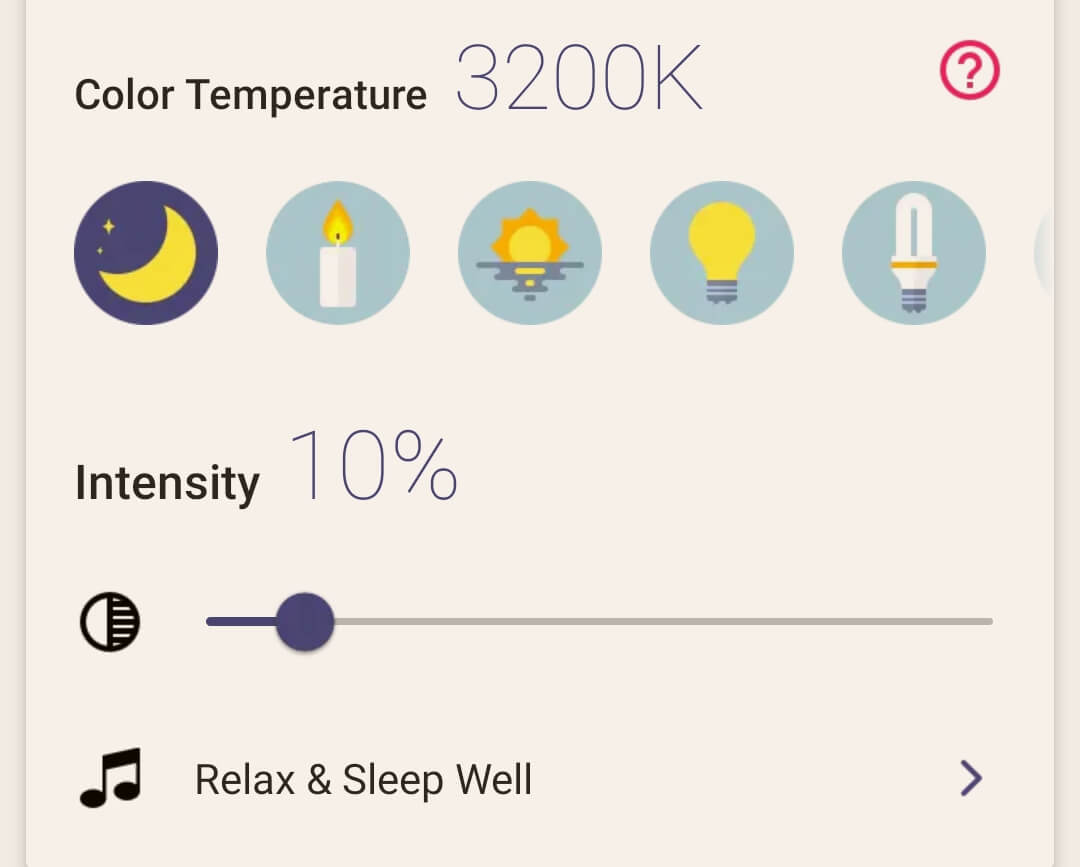
This should solve your problem.
But if your phone is an Amoled Panel-made phone. You can download this application called Amoled Burning fixers and activate it to fix your burn in screen.
You can also download Oled tools for an Oled Panel-made phone if the first app didn’t work well for you.
Note: Try using the app for days to solve the issue permanently. Don’t be in a hurry.
Always give time for at least a week for the application to function well on your Tiktok and your phone before complaining.
Method 3. Turning off overnight
Sometimes, some find a solution as easy as switching off their mobile phone for at least 12 hours (majorly overnight).
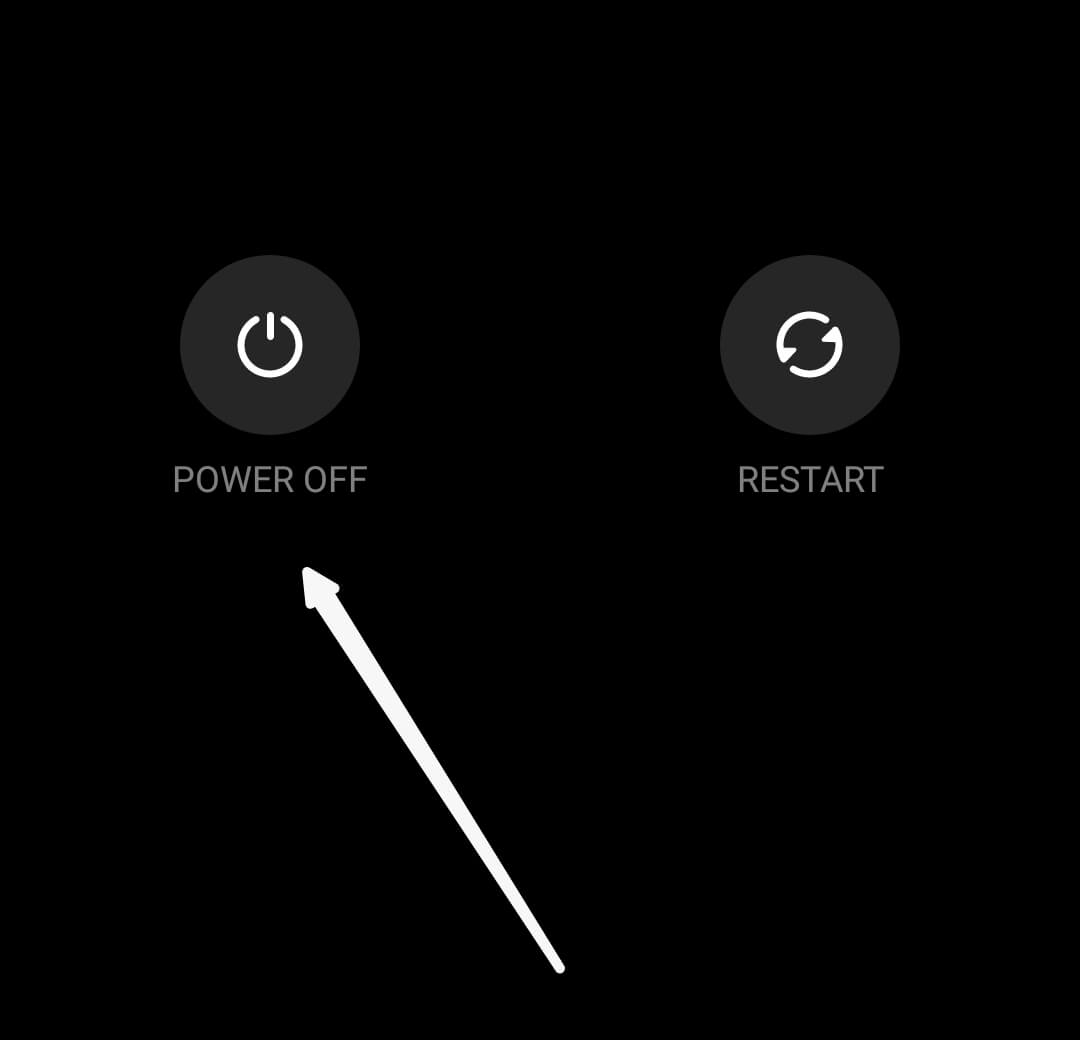
Some people are fond of just using a phone, and the phone doesn’t rest for a day.
Many people haven’t switched off their phones for a whole month.
You have to know that these tools are gadgets made by man.
Even humans made by God demand rest daily for us to recharge for another day.
So, you can switch off the phone overnight, and you will be surprised that your burned-in screen vanishes and your phone returns to normal when you switch it on the following day.
I have seen people try this method, and it worked. Just use the overnight method and see it coming back.
Now that we are done discussing the three great methods you can use to fix this.
Why not let us discuss the precautions you can take note of in case of next time?
Precautions
It is essential to take note of these precautions, for you do not want to make the same mistake another time.
Also, if you can fix it with the methods above, I hope you will be able to take note of all these things to stay safe and not have a burned screen again.
1. Use dark mode
Always try to use dark mode on your phone as it helps to keep the brightness dimmer.
Even though this is not a permanent solution, it brings more calmness to your phone and makes the screen cooler in view.
2. Reduce screen brightness
Reducing the brightness of your screen is advantageous to the screen and your health.
Your eyes being exposed to the screen brightness can affect your eyes significantly.
Moreover, it can also affect the phone screen and cause it to burn in.
Always head over to your settings and reduce the brightness of your phone.
It will also help to reduce the load on the phone screen.
3. Use Eye Care a lot
There is a feature in Android phones that have this Eye Care effect.
Once you toggle it on, the screen will dim a little. It is always perfect when you wake up to access your phone at night.
It’s also like the dark mode on the phone, but this is meant to protect the eye from the screen brightness.
Also, to protect the phone screen from getting burned.
4. Set the lock screen to 15 seconds
Suppose you are always found to leave your phone on while idle without locking it. Then it would be best if you reduced the lock screen timing.
15 Seconds is a fantastic time to set up your phone lock screen.
Don’t just leave it on and still functioning while you are not using it by increasing the timing to a high timer, like 1 hour.
It’s not ideal and can always lead to screen burn as your phone also needs rest (it’s artificial, remember?).
5. Hide navigation bar
You can also decide to hide your navigation bar whenever you are using TikTok.
Reports have shown a lot of cases where several people complain that their phone navigation elements got burned in their screen.
It happens when the feature doesn’t leave the screen but stays stagnant.
Try to hide your navigation or notification bar. And stop using third-party apps that leave the navigation bar stagnant on your screen.
Overview and Thought
This brings us to the end of this guide, and I hope it has been helpful.
Make sure to share this guide if you find it very helpful, and if it also solves your problem, leave a reply in the comment box.
You might want to check out this guide on how you can see part 2 of a Tiktok video.
It might be what you need next to elevate your TikTok lifestyle. See you in the guide.
Enjoy!
- 10 Must-Have Tools and Accessories to Enhance Your MacBook - May 22, 2023
- Dt990 Pro For Gaming (Review after 9 months testing) - March 7, 2023
- Sony wh 1000xm4 for gaming (Review after 9 months testing) - March 7, 2023