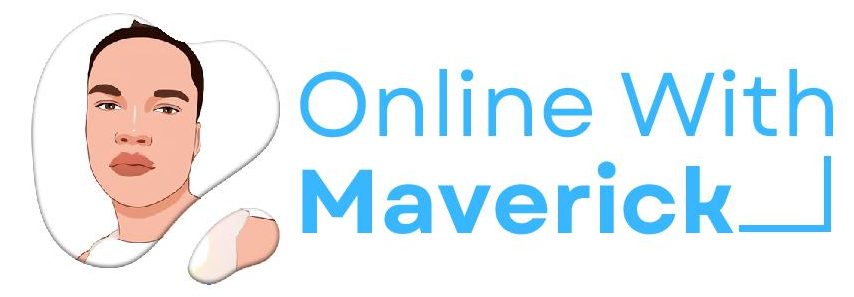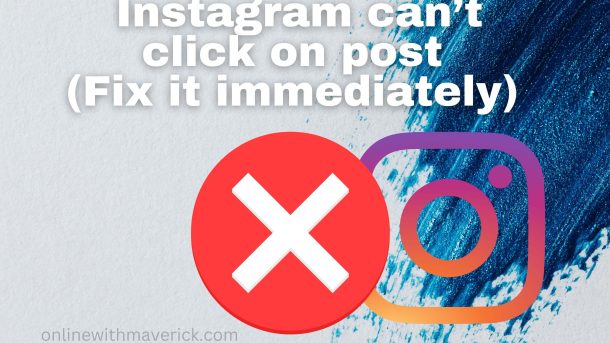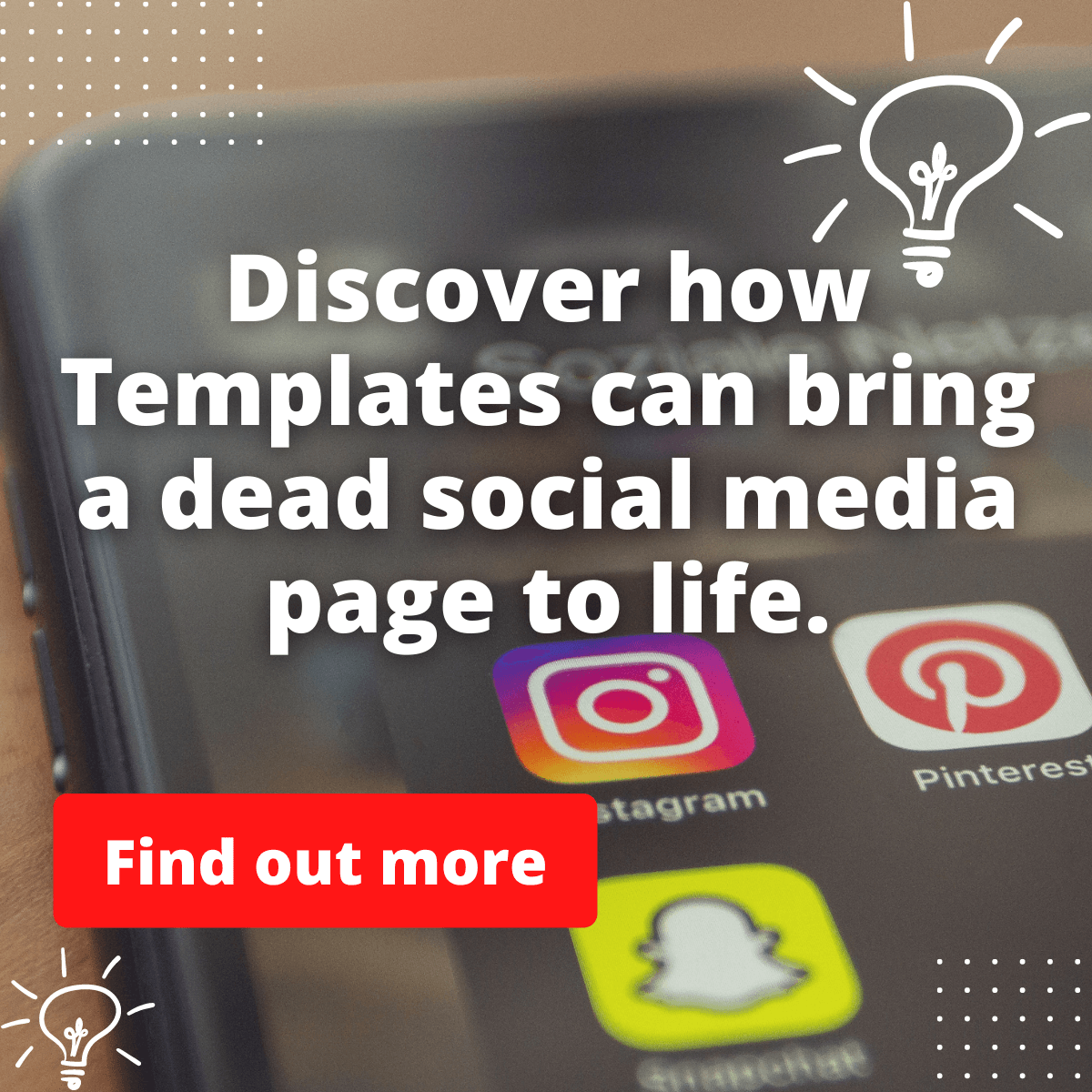Having a stress-free experience while accessing an app is every user’s dream.
However, some users using Instagram on their PC have recently complained about how frustrating it is for them to click on a post on their Instagram App.
These issues sometimes persist for weeks and sometimes for days.
If you have been experiencing such and can not find your way around it, I am glad to inform you that you are in the right space.
The solutions to these technical issues might be beside us, but the knowledge of how to go about them is what you need.
And that knowledge is what I will offer to you in this guide.
To fix Instagram can’t click on post easily on your device for a solution, you should right-click and open the content on a new tab using your PC.
This method is what I and some fellas use when such a situation arises.
However, stay glued to this post for a more permanent solution, as I have listed and explained below.
Before I move deeper into ways to solve these issues permanently, let’s see why you may encounter these issues on Instagram using your PC.
Besides, knowing the causes can prevent them from occurring when the issue is within your power.
Reasons Why Posts Are Not Clicking On Instagram
Here are the major reason why post you can not click on a post on Instagram.
1. The App might be experiencing a glitch
This system default has nothing to do with the user, and it is technical.
2. Using an old version of the App
If you’re not running the latest version of Instagram or the newest version of your software device, you will come across so many obstructions while using the IG App, and one of them is not being able to click on a post.
As minor as it seems, the problem can escalate because the new App version automatically comes with solutions of different App defaults.
Ways to solve this post not clicking bug on Instagram
Here, let us check out the methods you can use to solve this.
The ways to troubleshoot this fault are by;
1. Checking your device connection
Instagram is an app that depends solely on data to function appropriately. Most times, your network can only trip off when you know when using the App.
So you have to confirm if your internet connection is actively working.
These minor issues might cause Instagram posts not to click and will easily be solved by switching to a better internet connection.
2. Resetting your device
Always try to reset your device, whether your mobile device or your PC.
Resetting your device helps to take all your apps back to factory setting, thereby fixing the fault in the App.
However, you will lose all your data after resetting. This process should be done after a proper backup has been done.
Resetting helps refresh the App so all the minor issues will be fixed in the process.
3. Uninstalling and Reinstalling the App
If resetting and changing your internet connection does not work, try uninstalling and reinstalling the Instagram app.
In this method, a better version of the App will be replaced after reinstalling.
That is, the updated version will be returned in the process.
The updated version is also the best version of any app, so the problem will likely not occur after this method.
To uninstall the Instagram app, tap and hold the Instagram app icon on your home screen.
The uninstall button will pop up. Tap on it to delete it. Instagram will save your photos and profile. Then go to the Google play store or Apple Store to reinstall it.
4. Reporting the problem on Instagram
Most times, the problems you face using these apps are beyond your power, and the best solution after trying all methods to no avail is to report the issue to Instagram.
To report technical issues through settings,
- Tap on your profile picture in the bottom right to go to your profile.
- Click the icon in the top right, then tap settings.
- Tap help, then report a problem.
- Follow the on-screen Instagram.
Conclusion
I hope this guide has been impactful. Now you know some other alternatives you can use to solve this issue yourself.
Also, you know the reason why you experience this problem, as I have stated above.
You are now set and ready to click on a post on your Instagram app with the solution I discussed.
I would gladly like your honest review in the comment section below.
Thank You.
Imagine someone telling you that i need your help on Instagram, do this immediately.
- 10 Must-Have Tools and Accessories to Enhance Your MacBook - May 22, 2023
- Dt990 Pro For Gaming (Review after 9 months testing) - March 7, 2023
- Sony wh 1000xm4 for gaming (Review after 9 months testing) - March 7, 2023